InDesign includes the ability to span text —headlines for example— across multiple columns or create subcolumns of text within a single column. Span Columns can be accessed either through the Control panel or through the Paragraph Style Options dialog when creating a paragraph style.
This InDesign feature will greatly benefit users who repurpose their content for different layouts and/or devices. Simplifying content—in this case, limiting the number of text boxes used—is a great first step in that process.
Set Up Span Columns
- Draw a multi-column text frame on a page and populate it with text.

- With the Text tool, select the paragraph in which you’d like to set the span and select Span Columns from the Control panel menu.* In this example, “Bold Headline text” was selected.
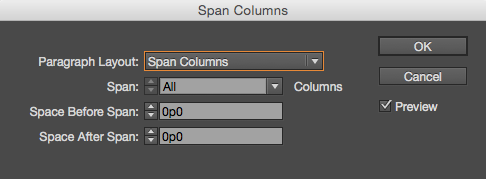
- Select how many columns to span, and set the spacing above and below the span, if desired.
- Click OK.

The result as shown above produces a single text box with text that spans the two-column text box. You can also use the Split Column option to “subdivide” a column as shown below. 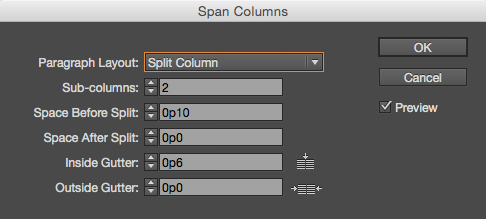
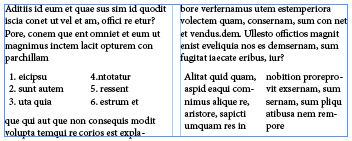
So the next time you want to keep your text layout options flexible, consider trying out the time-saving Span Columns feature.
* The Control panel, which by default is located at the top of your workspace, offers quick access to options, commands, and other panels depending on the page item or tool selected. The Control Panel (drop-down) menu is accessed at the far right of this panel.
You can download our handbook, Using Adobe InDesign CC 2018, to learn even more!
For InDesign tips and information regarding industry updates, visit our blog and sign up for our informative newsletters. Want to learn even more? Check out all our best-selling handbooks, apps, and our new e-book: Building Apps with Adobe Experience Manager Mobile, available on Amazon.
Note: Information contained in this post is current at the time of posting. Visit the Technology for Publishing News & Events blog for the latest info on Adobe software releases and functionality.
Posted by: Monica Murphy


