OK. I’ll admit it. I love InDesign. So much, in fact, that I’m reluctant to leave it when I’m working on a project, even when my alternatives are its sibling applications, Illustrator and Photoshop.
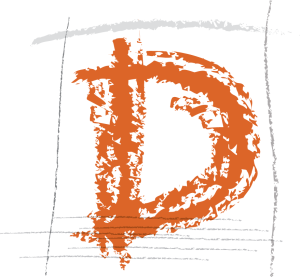
Recently, I wanted to incorporate roughly drawn pencil lines into an InDesign layout. I wanted to be able to alter the length and color of the lines within my InDesign document so that I could adjust them as the layout evolved.
Illustrator to the rescue! Open the Brushes panel (Windows>Brushes) and click on the menu in the upper right of the panel to select Open Brush Library. Select Artistic and then Artistic_ChalkCharcoalPencil from the submenu. Select a brush. Using Illustrator’s Pen tool for straight lines, the new Curvature tool for smooth, fast curves, or the Pencil tool for free-form lines, draw your line. With your line selected in Illustrator, you can try out different brush strokes to get the effect you want.
Copy and paste the object into InDesign and you have a natural-looking, editable pencil stroke right in your document! You can even stretch your lines to the length you want and colorize them using your InDesign swatch palette.
Don’t you love it when your tools play nicely together?
Got any favorite InDesign tips? Spread the word by adding to the comments below.
Posted by: Mary Lester


