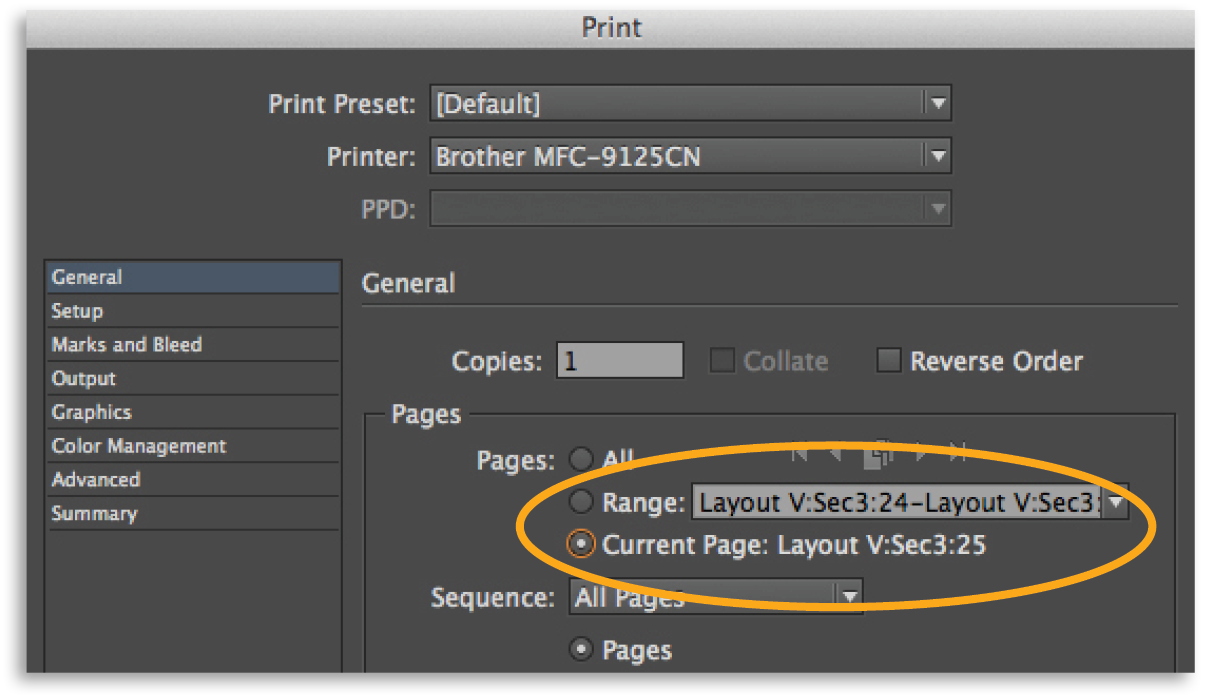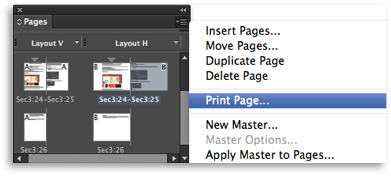Have you ever been in a document with sections or maybe alternate layouts and tried to print just the page you’re working on only to get the error message “Cannot find the specified page number(s)“? Or have you ever entered a page number to print and an entirely different page printed? It’s not always easy to enter the layout name, section name, and page number correctly in the print dialog box. And yes, there are other methods, like entering “+12-” to print the 12th page to the end of the document, or “Sec5:2–Sec5:4, Sec4:8” to print pages 2 through 4 of Sec5 and page 8 in Sec4. But whose got time for that? Fortunately, InDesign now provides an option to easily print the page(s) or spread(s) you need without having to enter the exact page number!
In the Print dialog (CMD-P) there is a new option to print the Current Page. When the dialog opens, the page number of the active page is automatically entered into that field in the following format: <Layout Name>:<number of the page>, making it very easy to quickly print the page you’re working on.
Even better, this new feature is also available from the Pages panel. You can select a page, spread, or multiple page icons and then right-click to access the Pages panel menu where you can select the Print Page(s) or Print Spread(s) options. Again, the page number of the selected page(s) or spread(s) is automatically entered into the field in the correct format.
This is a handy feature that lets you quickly print whatever pages you need!
For other great tips, sign up for the TFP newsletter. Want to learn even more and become an expert? Check out our best-selling products at www.tech4pub.com/products.
Posted by: Monica Murphy