Many InDesign users have used Find/Change functions to perform simple text replacements such as changing double spaces after a period to a single space, deleting multiple returns, or replacing specific words. But the Find/Change dialog (Edit>Find/Change) is a powerful tool that can do much more than that. It offers numerous options for making automated, multiple changes throughout selected text, an individual story, an entire document, or all the documents you have open. These changes can be made not only to text, but to objects as well.
One of my favorite features is the ability to change text formatting, specifically finding and changing text styles. It’s a simple thing, but as an avid user of paragraph and character styles, the fact that I can easily change an applied style with another defined style, and do so without needing to modify my style definitions, is very helpful. So let’s say I have two subhead styles, one bold and the other all caps, and I need to switch what’s applied in an entire document. Here’s how it’s done:
Find and Change Styled Text
- Select Edit>Find/Change. Note: Click More Options if the Find Format and Change Format options don’t appear.
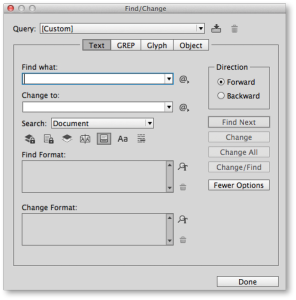
- Click the Find Format box, or click the Specify Attributes To Find icon, which looks like a magnifying glass, on the right of the Find Format Settings section.
- On the left side of the Find Format Settings dialog box, select Style Options. Remember: If you are searching to replace formatting only, make sure to leave the Find What or Change To box blank.
- From the list of paragraph styles, select the style you want to find and then change. Click OK.
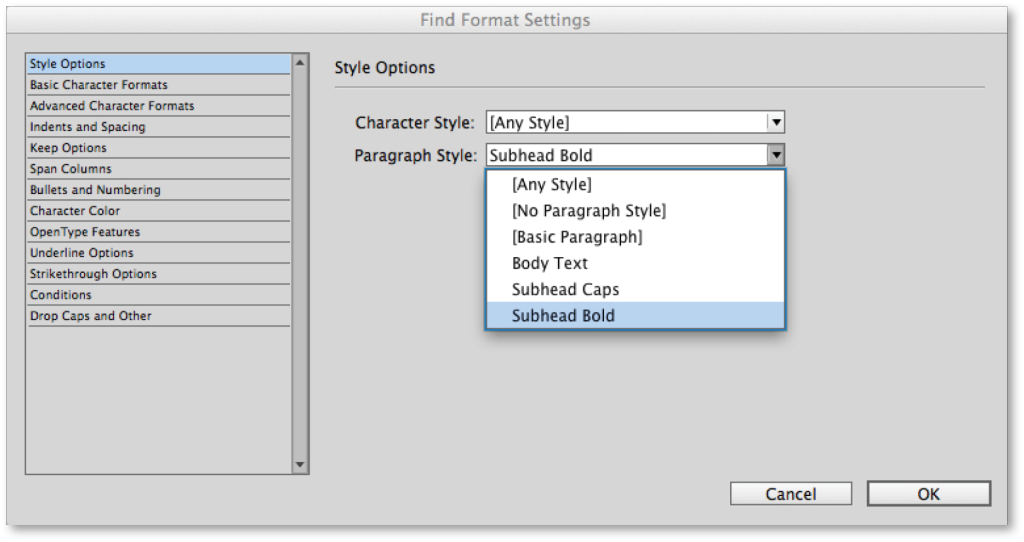
- To apply a new style to the text found, click the Change Format box or the Specify Attributes To Change icon.
- From the list of paragraph styles, select the new style you want to apply. Click OK.
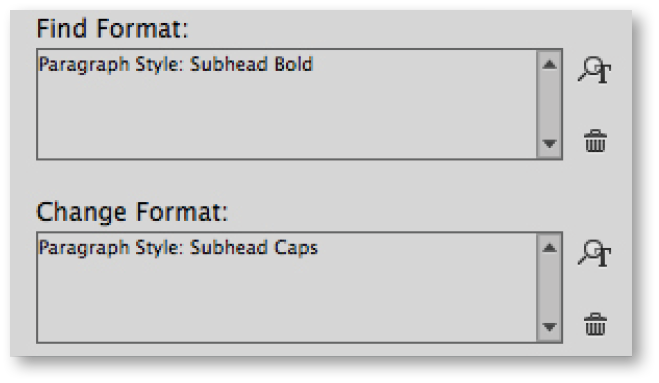
- Now you can use the Find and Change buttons to change the format of the text.
You can download our handbook, Using Adobe InDesign CC 2018, to learn even more!
For InDesign tips and information regarding industry updates, visit our blog and sign up for our informative newsletters. Want to learn even more? Check out all our best-selling handbooks, apps, and our new e-book: Building Apps with Adobe Experience Manager Mobile, available on Amazon.
Note: Information contained in this post is current at the time of posting. Visit the Technology for Publishing News & Events blog for the latest info on Adobe software releases and functionality.
Posted by: Monica Murphy


