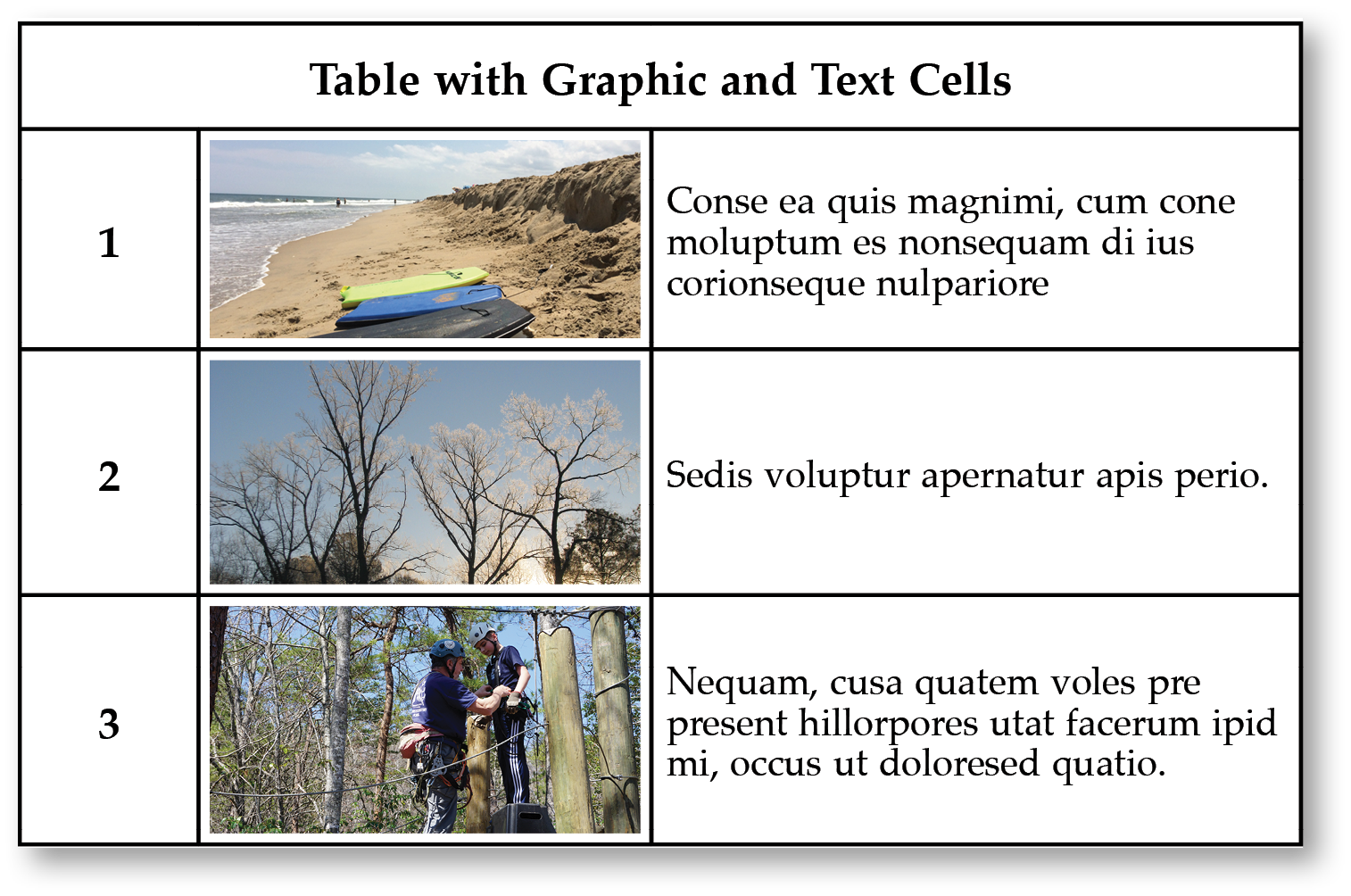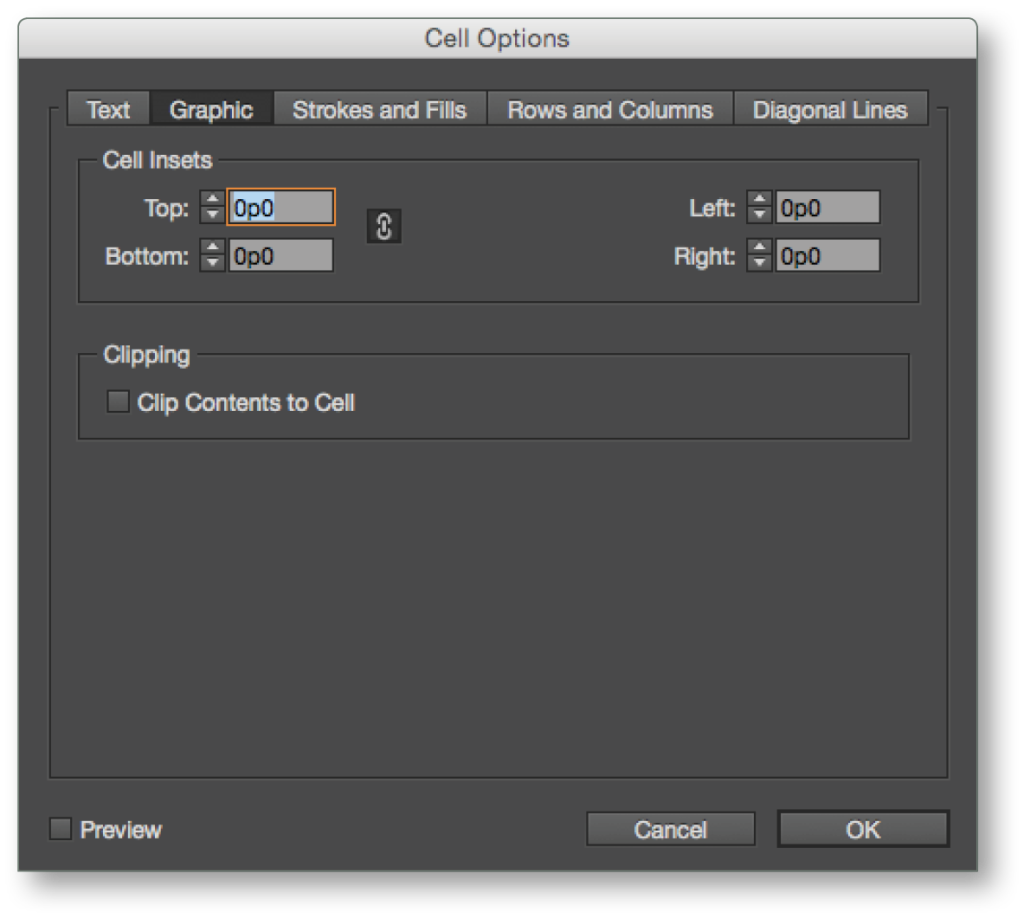Anchors away! Images can now be placed directly into the cells of a table in InDesign CC 2015. Tables can be created using both text and graphic cells. Previously, a graphic had to be added to a cell as an inline-anchored object, which was inconvenient, especially during edits to the table. With these new graphic cells, it’s easier to place and then edit images, and resizing a table, columns, or rows affects the size of graphic cells just as it does with text cells. Big time-saver!
The Table>Convert Cell to Graphic Cell option can be used to convert an empty cell to a graphic cell, which then creates an empty frame in the cell. Better yet, empty text cells are automatically converted to graphic cells when an image is placed inside the cell. Conversely, the Convert Cell to Text Cell option changes a selected graphic cell back to a text cell. Graphic cells can be merged together to create a single image frame, and rows containing graphic cells can be converted to header and footer rows. Just think of the possibilities!
Graphics can be selected in the graphics section of the CC Libraries panel and with a drag-and-drop motion will load the placegun and can then be placed into the cells. Using the File>Place command, an image(s) can be selected and also placed inside empty cells using the placegun. Note: InDesign Snippets in CC Libraries cannot be used in the same way.
Options for graphic cells can be found in the Table>Cell Options dialog. Cell insets can be defined and the Clip Content to Cell option can be chosen when effects such as drop shadows extend out of the frame.
In a era when everyone in the content business is looking for ways to present data in the most visual way, having the ability to easily add graphics to tables couldn’t have come at a better time.
To learn more about adding graphic cells to tables, see Adobe’s Add Graphics to a Table page.
For other great tips, sign up for the TFP newsletter. Want to learn even more and become an expert? Check out our newest handbook, Using Adobe InDesign CC 2015, and our other best-selling products at www.tech4pub.com/products.
Posted by: Monica Murphy