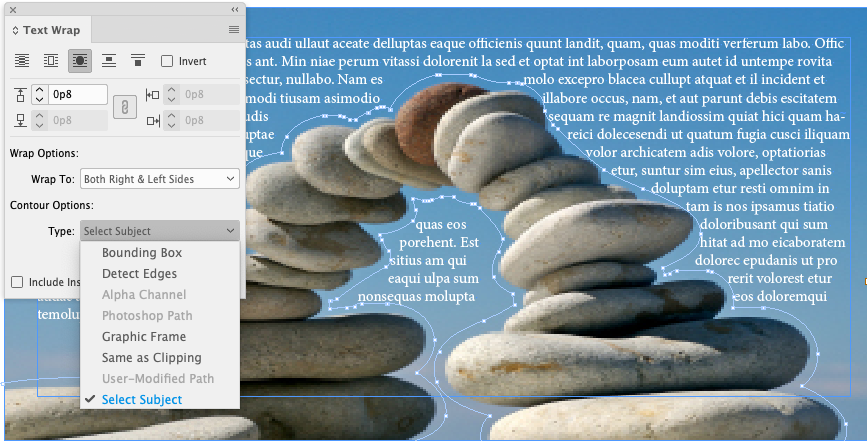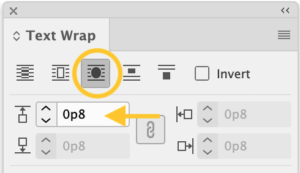Now, with the power of Adobe Sensei’s intelligent subject detection, you can wrap text around the contours of the prominent subject of an image directly in InDesign without having to use Alpha Channels or Photoshop paths.
To create a subject-aware wrap
- Import an image and add the text that you want to wrap around the subject.
- Select the image and open the Text Wrap panel. (Window>Text Wrap)
- Select the Wrap around object shape icon, circled in the image below.
- In the Contour Options section, choose Type>Select Subject.
InDesign will immediately display anchor points around the subject. You will most likely need to do some editing to the points generated. Use the Pen tool to add or delete anchor points, or the Direct selection tool to select and move them. Set the desired offset amount, indicated by an arrow in the image above, to create space between all the contours of your subject and the text.
For InDesign tips and information regarding industry updates, check out our blog and sign up for our newsletters.
Want to learn even more? Check out all our best-selling handbooks, and our new book on Amazon: Mastering InDesign Templates, (available in eBook and paperback).
Note: Information contained in this post is current at the time of posting.
Posted by: Monica Murphy