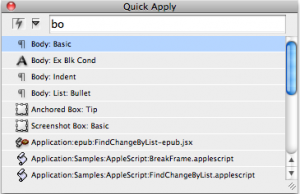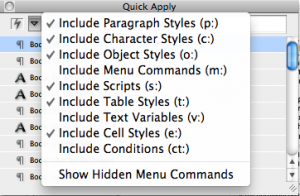It’s one of those tools that most users tend to overlook, but once they use it, they appreciate its time-saving benefits. Quick Apply allows quick access to document styles, object styles, cell styles, table styles, menu commands, panel menus, and contextual menu commands in a temporarily visible pop-up window. Instead of scrolling through style panels or trying to remember a keyboard shortcut you set up, just type CMD-Return (CTL-Enter on a PC) to open the Quick Apply window.
Use Quick Apply
1. After opening the Quick Apply window, start typing the item to search for in the field at the top of the window. The list of options will be narrowed down as you start to type.
2. InDesign will display the items that match the search term.
3. Select the style or command to be applied by moving the cursor using the keyboard’s arrow keys to highlight it on the list.
4. Hit the Return or Enter key. The style or command is applied to the selected item on the page, and the Quick Apply window disappears from the screen.
Categories of items can be eliminated from or added to the Quick Apply menu by clicking the downward-facing triangle at the top left of the window and then selecting an item to toggle the check mark on or off.
Using this time-saving tool to apply styles will ultimately allow more time for layout and design!
For other great tips on using InDesign, sign up for our newsletter here. Want to learn even more and become an expert? Check out our handbooks at www.tech4pub.com/products.
Posted by: Monica Murphy