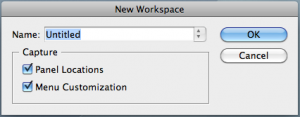By personalizing your workspace, you can create a work environment that is more efficient and customized to your needs. InDesign’s Workspace feature lets you arrange panels and save the configuration so you always have your most-used features right where you want them.
Your workspace is the configuration of the open panels displayed onscreen, including their locations, size, and other customizations. Once panels have been arranged to your liking, you can save that arrangement. The next time InDesign is launched, it will restart with the workspace that was active when the application was last quit. If there are multiple saved workspaces, you can choose among them from the Workspace menu (Window>Workspace).
Some users create workspaces based on their tasks on a given day. For example, if you’re working on text styling, you might save a Text workspace displaying the Character Styles and Paragraph Styles panels.
Create a Workspace
1. Select Window>Workspace>New Workspace.
2. Enter a name for the workspace. Click the Panel Locations and Menu Customization checkboxes to save those attributes.
3. Click OK.
The new workspace will be saved and set as the one in use.
Follow those simple steps to create workspaces that help you work more efficiently!
For other great tips on using InDesign, sign up for the TFP newsletter. Want to learn even more and become an expert? Check out our handbooks at www.tech4pub.com/products.
Posted by: Monica Murphy