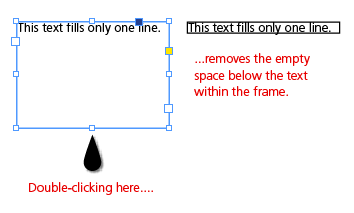Sometimes when you create a text frame, such as a caption box, in an InDesign layout, you do so without knowing how much space you’ll actually need. After typing the text into the frame, you might find that the text frame is larger than necessary. As efficient designers, we always want to make sure we use our page real estate effectively, avoiding overlapping boxes so it’s easier to modify a layout that includes multiple page elements.
There are two easy ways to adjust the frame size to fit the amount of text that’s in it:
- Select the text frame with the Selection tool, then select Object>Fitting>Fit Frame to Content.
- Double-click on the bottom text frame handle with the Selection tool.
Use either technique to get rid of any extra space at the bottom of simple text frames, as well as multicolumn, threaded, and non-rectangular text frames that aren’t completely filled with text. It’s simple but handy!
Posted by: Gina Barrett