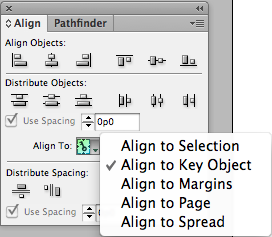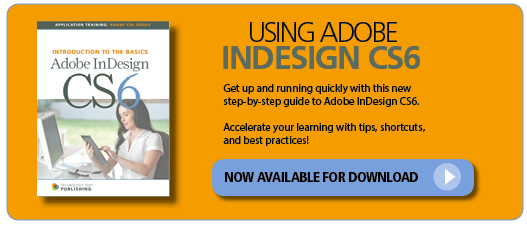InDesign provides many tools to help automate the placement of objects on a page. The Align Objects, Distribute Objects, and Distribute Spacing functions are three of the most helpful.
A new feature was introduced in CS6 that enhances the Align function. Now available in the Align panel (Window>Object & Layout>Align) is a feature called a key object, which enables objects to be aligned based on the position of a primary object.
In earlier versions of InDesign, a user could align objects to the selection, margins, page, or spread; now objects can be aligned to a key object as well. This new feature works well if there is one object that is already in the correct position within a group of items to be aligned.
Align to a Key Object
- Select a group of objects to be aligned by drawing a marquee around them with the Selection tool or by Shift-clicking.
- Click on one of the objects inside of the selection; a heavy outline in the layer color will designate that object as the key object.
- To choose a different key object, simply click on another object in the selection. To deselect the key object, click on it again or choose Cancel Key Object from the Align panel menu.
- Select the desired alignment function from the Align panel, or use the Align icons in the Control panel.
If you work on layouts that include multiple objects that need to be aligned, this is a great feature that you’re likely to use often!
For other great tips on using InDesign, sign up for the TFP newsletter. Want to learn even more and become an expert? Check out our handbooks at www.tech4pub.com/products.
Posted by: Monica Murphy