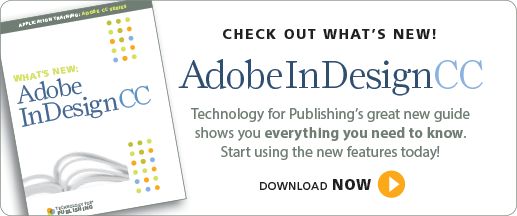Designers will love this! Adobe InDesign CC has some time-saving options for applying fonts. You can now format content with the arrow keys while in the Character or Control panel, and you’re provided with a preview of the applied font as you navigate through the font list.
Apply Fonts Via the Character or Control Panel
- Open the Character panel by selecting Type>Character, or select the Text tool to activate the Control panel text options.
- Highlight a range of text on the page.
- Click the drop-down arrow to display the font list.
- Use the arrow keys on the keyboard to move up and down the list. The selected content will change relative to the font highlighted in the Character or Control panel.
- Select the Return or Enter key to apply the last font highlighted in the menu.
This is a great time-saver when trying out new fonts in your design!
For other great tips, sign up for the TFP newsletter. Want to learn even more and become an expert? Check out our best-selling products at www.tech4pub.com/products.
Posted by: Monica Murphy