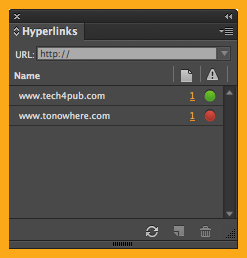Adding, editing, and managing hyperlinks in your Adobe InDesign CC layouts is now much simpler than in earlier versions of the software.
Select text, and with a right-click of your mouse, you can create a hyperlink with a hyperlink character style (blue and underlined) or edit an existing hyperlink. The Edit Hyperlink dialog no longer defaults to the Shared Destination link but now automatically indicates the type of link being edited.
Managing hyperlinks is much more streamlined in the new Hyperlinks panel, which now includes traffic lights to indicate URL availability, page numbers, and a refresh button.
Follow these sample steps and see just how easy it is to add a hyperlink.
Add a Hyperlink
- Type the name of a URL into your layout text and then select the address text.
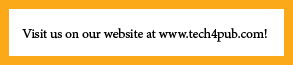
- Right-click with the text selected, and from the contextual menu, select Hyperlinks>New Hyperlink. Note: The contextual menu will change to Edit Hyperlink… when an existing hyperlink is selected.
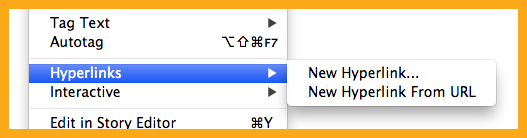
- This will open the New Hyperlink dialog, where you’re given options for editing the hyperlink. Just leave them as is for this example.

- Click OK, and the text now appears with the hyperlink character style applied. Note that the character style that is applied, blue and underlined, is automatically generated when a hyperlink is created. This style can be edited, or a different character style that was previously created can be selected in the New Hyperlink dialog.
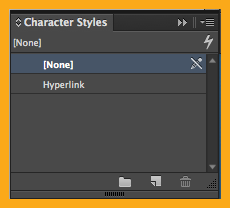
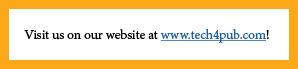
You can use the Hyperlinks panel to manage your hyperlinks. This panel allows you to quickly see whether there are any problems with your hyperlinks, go to the page the link is on, and sort hyperlinks by the order in which they were created, by type, or alphabetically.
For more information about using hyperlinks, see Adobe’s InDesign: Using Hyperlinks page.
For other great tips, sign up for the TFP newsletter. Want to learn even more and become an expert? Check out our best-selling products at www.tech4pub.com/products.
Posted by: Monica Murphy