Adding layers of images and text that are accessed via buttons is a great way to make an Adobe Digital Publishing Suite app fun and engaging. Multi-state DPS objects can be used in a variety of ways to display complex content or basic, traditional slideshows, such as those in which buttons or thumbnail images are used to advance a sequence of images.
Start with a plan. Decide what you want to appear and how. Then create all of the graphics for the slideshow, including images, graphics, and text frames.
Create a Multi-state Object Slideshow
- Group all items that will appear together on the same “slide” or object state (for example, an image with a caption). Each group of objects will represent one slide or state of the object. Tip: Making all of the groupings the same size produces the best results.
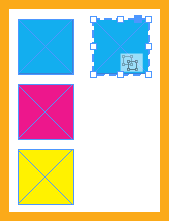 Align all of the (grouped) objects on top of one another in the location on the page where the slideshow will be positioned. Tip: Click Align Horizontal Centers and Align Vertical Centers in the Control panel.
Align all of the (grouped) objects on top of one another in the location on the page where the slideshow will be positioned. Tip: Click Align Horizontal Centers and Align Vertical Centers in the Control panel.- Select Window>Interactive>Object States. Select all of the images/groups.
- Select New State from the Object States panel menu, or select the Convert Selection to Multi-State Object button at the bottom right of the panel. A dashed frame border will appear on the selected images, as well as an icon indicating that it is a multi-state object.
- Name the object in the Object Name field. This will allow the object to be copied and pasted into an alternate-orientation layout.
- Create navigation buttons that trigger the Go To Next State and Go To Previous State actions. (We’ll talk more about this in an upcoming tip on creating navigation buttons.)
Check out TFP’s DPSCreate™ Handbook or DPS Create™ App for more details about building interactive iPad apps.
For other great tips, sign up for the TFP newsletter. Want to learn even more and become an expert? Check out all our best-selling products at www.tech4pub.com/products, including our DPSPublish™ app at www.tech4pub.com/product/dpspublish-app/.
Note: Information contained in this post is current as of DPS v30. Visit the Technology for Publishing blog at www.tech4pub.com/tag/dps-version-update/ for the latest info on Adobe software releases and functionality.
Posted by: Monica Murphy


