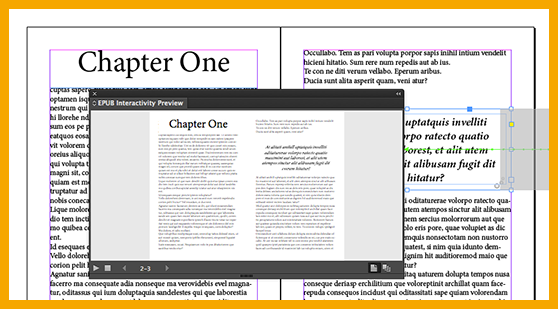Having the ability to preview EPUBs before exporting, especially those that contain interactivity, will help you work more efficiently.
To preview an InDesign interactive document, use the EPUB Interactivity Preview panel (Window>Interactive>EPUB Interactivity Preview). This panel is also accessible from interactive panels such as Animations, Buttons, and Forms by clicking the Preview Spread button at the lower right corner of those panels.
Note: Clicking and dragging the sides of the panels will resize the EPUB Interactivity Preview panel.
You can initiate the following functions in the EPUB Interactivity Preview panel:
Play preview: Click to play the preview of the document. Alt-click to replay preview.
Clear preview: Click to clear the preview.
Navigate between previous page and next page: Click the left and right arrows to navigate between previous and next pages.
Set Preview Spread Mode: Click to set the mode to preview spread mode.
Set Preview Document Mode: Click to set the mode to preview document mode.
Collapse to Icons/Expand panels: Click to expand/collapse the preview panel.
For more information, see Preview EPUB Interactivity on Adobe’s InDesign Help page.
For other great tips, sign up for the TFP newsletter. Want to learn even more and become an expert? Check out our best-selling products at www.tech4pub.com/products.
Posted by: Monica Murphy