If you’re a self-taught InDesign user, you may not have 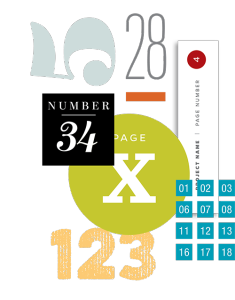 been introduced to automatic page numbering, one of the biggest time-saving features in the program. InDesign allows you to set up the page numbering feature in your Master Pages. Then, as you add or shuffle pages, InDesign updates individual page numbers accordingly. You can style the page number any way you like.
been introduced to automatic page numbering, one of the biggest time-saving features in the program. InDesign allows you to set up the page numbering feature in your Master Pages. Then, as you add or shuffle pages, InDesign updates individual page numbers accordingly. You can style the page number any way you like.
While InDesign veterans may assume everyone already knows this, I can assure you I have worked with very sophisticated documents from designers who did not take advantage of this basic feature. A good rule of thumb to keep in mind as you tackle InDesign challenges is this: If it’s repetitious, tedious, or time-consuming, there’s probably a built-in solution right there in the program. You just need to go look for it.
Here’s how it works:
- Create a text box on your Master Page for your page number.
- From the Type menu, select Insert Special Character>Markers>Current Page Number. On your Master Page, the numbering character will be the page prefix; A, B, C, etc. Style the character any way you like, including adding color or knocking it out of a shape. Add any other folio language you need, like an issue date, document name, or corporate URL.
- Position the text box anywhere on the page that makes sense for your design.
- Go look at a document page in the document window. You should see a correct page number that corresponds to the number underneath your page thumbnail image in the Pages panel.
- Add pages, move pages, and delete pages as you like. InDesign will automatically update all your page numbers for you.
- Raise your right hand over your head. Bend your arm at the elbow and pat yourself on the back! You’ve just eliminated a gazillion hours of tedium. You will live longer and be a happier person.
Life is too short to spend it on tedious tasks. To learn how the pros work with InDesign, check out Technology for Publishing’s Using Adobe InDesign CC 2018 handbook. It provides great tips and best practices from years of experience helping clients streamline their templates and processes.
For InDesign tips and information regarding industry updates, visit our blog and sign up for our informative newsletters. Want to learn even more? Check out all our best-selling handbooks, apps, and our new e-book: Building Apps with Adobe Experience Manager Mobile, available on Amazon.
Note: Information contained in this post is current at the time of posting. Visit the Technology for Publishing News & Events blog for the latest info on Adobe software releases and functionality.
Posted by: Mary Lester


