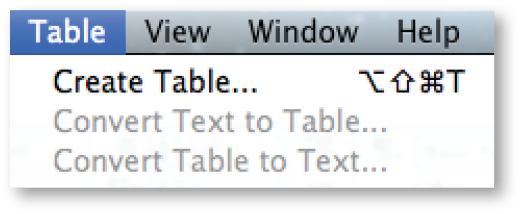Before the latest release of InDesign CC 2014, users who wanted to insert a table into their layouts had to create a text frame and have an active cursor inside that frame—otherwise, the Insert Table menu option was disabled. Now, you can create a table without having an existing text frame. Selecting Table>Create Table, which is now always enabled, opens up the Create Table dialog, where you can input the number of rows and columns you need, as well as define the table style you want applied (optional). If you have an insertion point in the text, InDesign automatically inserts the defined table at that point and uses the paragraph’s settings. If there isn’t an insertion point, the Create Table cursor appears and lets you draw a text frame for your table anywhere in the layout and at any size.
Although this is a simple feature, having options when creating tables is a good thing!
For other great tips, sign up for the TFP newsletter. Want to learn even more and become an expert? Check out our best-selling products at www.tech4pub.com/products.
Posted by: Monica Murphy