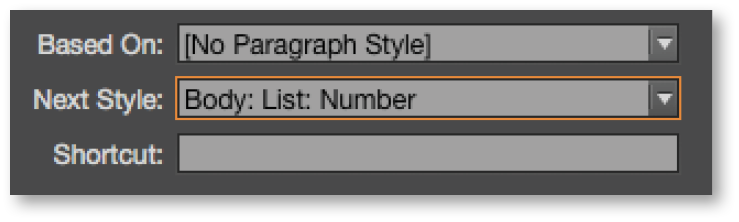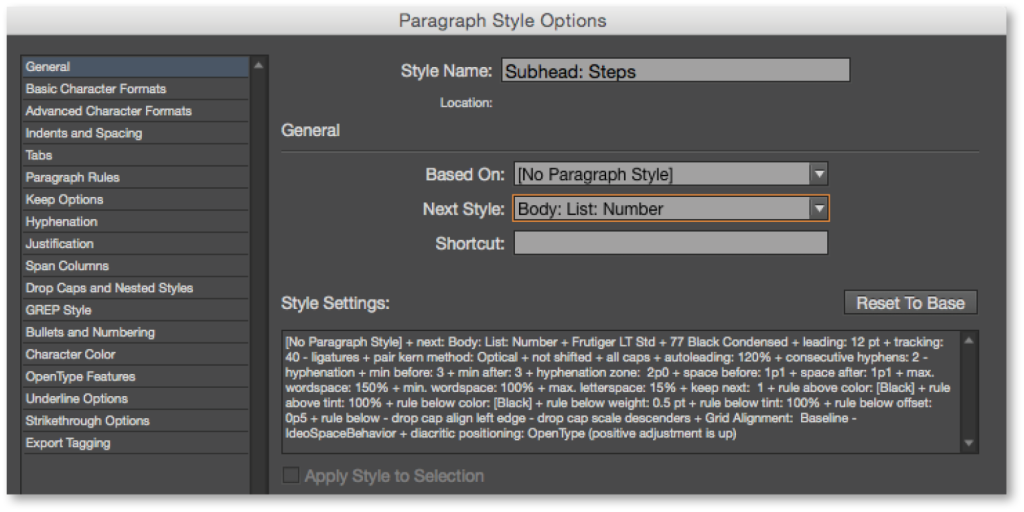The Next Style command applies another defined style to the next paragraph when you type a return at the end of a paragraph. A paragraph return signifies the end of one style and the beginning of the new one. When creating a paragraph style, you can choose the next style to be invoked. You have the option of choosing Same Style, No Style, Basic Paragraph, or any other defined style in the document. Choosing Same Style from the dialog keeps that style applied through subsequent paragraphs until the style is manually changed.
Set a Next Paragraph Style
- Create a new paragraph style by choosing New Paragraph Style from the Paragraph Styles panel menu.
- Under the General category in the New Paragraph Style dialog, choose a style from the Next Style list in the dialog.
- The chosen style, Body:List:Number, will be applied to the next paragraph when a paragraph return is entered after Subhead:Steps text.
The Next Style command can also be applied to selected text, enabling many paragraphs to be formatted with one click. Follow these steps to change all instances simultaneously.
Apply the Next Style Command to Multiple Paragraphs
- Highlight the text to be styled.
- Position the cursor over the name of the paragraph style to be applied to the first paragraph.
- CTL-click (or right-click) on the style name to reveal a contextual menu.
- Choose Apply [Style Name], then Next Style to style the text according to the Next Style controls.
For more information about this feature, see Adobe’s Paragraph and Character Styles page.
For other great tips, sign up for the TFP newsletter. Want to learn even more and become an expert? Check out our best-selling products at www.tech4pub.com/products.
Posted by: Monica Murphy