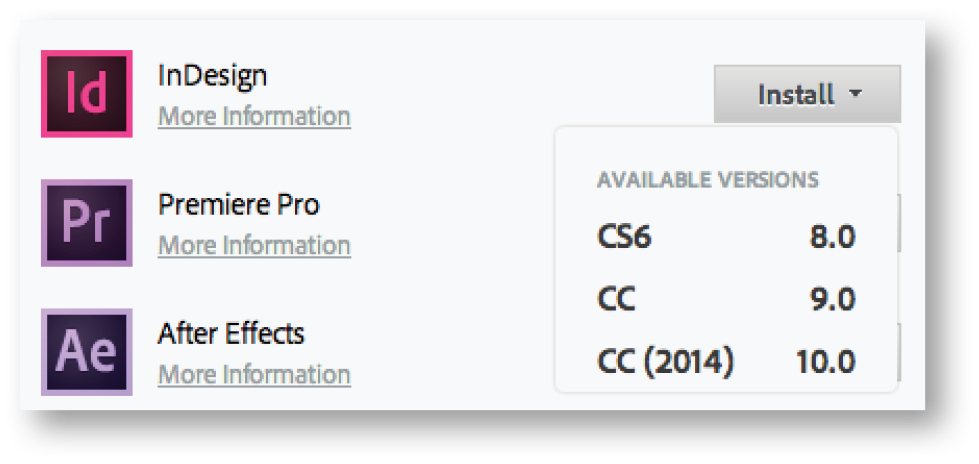In the Creative Cloud desktop app, it may appear that you can update only previously installed apps. But if you dig a little deeper, you’ll find the option to install previous versions of Creative Cloud apps. Most apps can have multiple versions installed and running on a computer at the same time; the latest version of Acrobat is the only exception.
To Install a Previous Version
- Click the Creative Cloud icon to start the Adobe Creative Cloud desktop app and choose the Apps tab. The apps listed are divided into sections: Latest Versions, including any available updates and all installed apps; Previous Versions; and Find Additional Apps, which lists apps that are available for install.
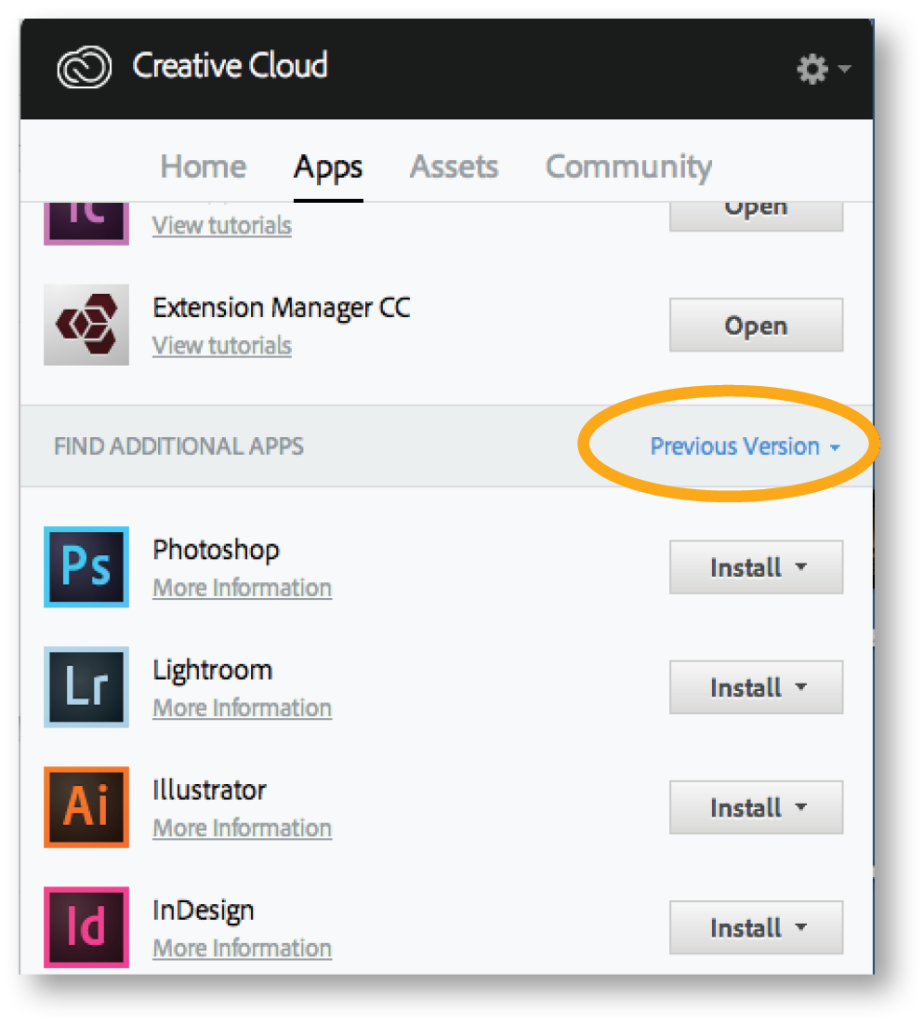
- In the Find Additional Apps section, click Previous Version to filter the apps by type.
- Scroll to the app you want to download, and click the Install menu. Choose the version you want to install, and the installation will begin.
To learn more about the Creative Cloud Desktop app, see Adobe’s Creative Cloud Desktop page.
For other great tips, sign up for the TFP newsletter. Want to learn even more and become an expert? Check out our best-selling products at www.tech4pub.com/products.
Posted by: Monica Murphy