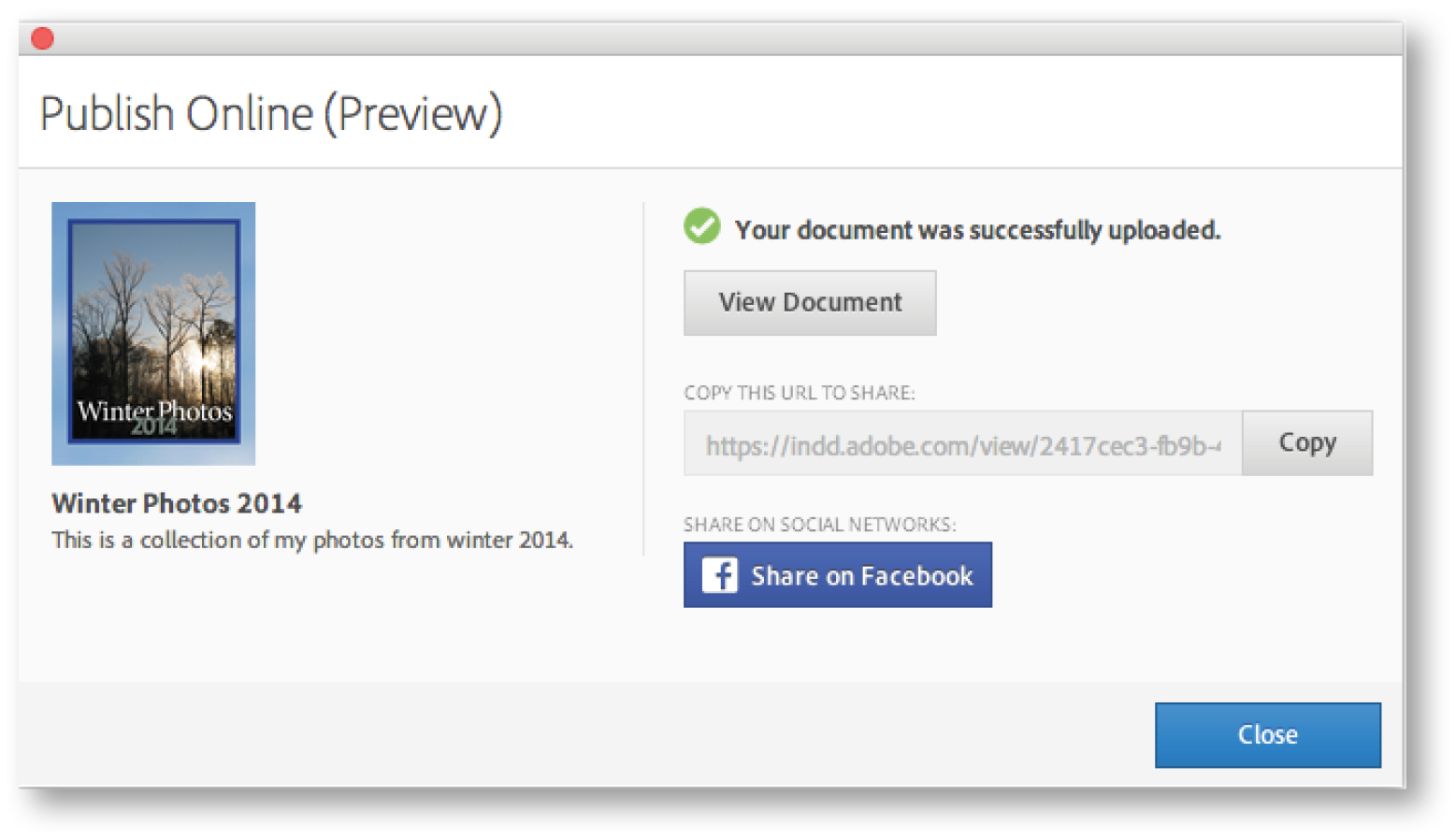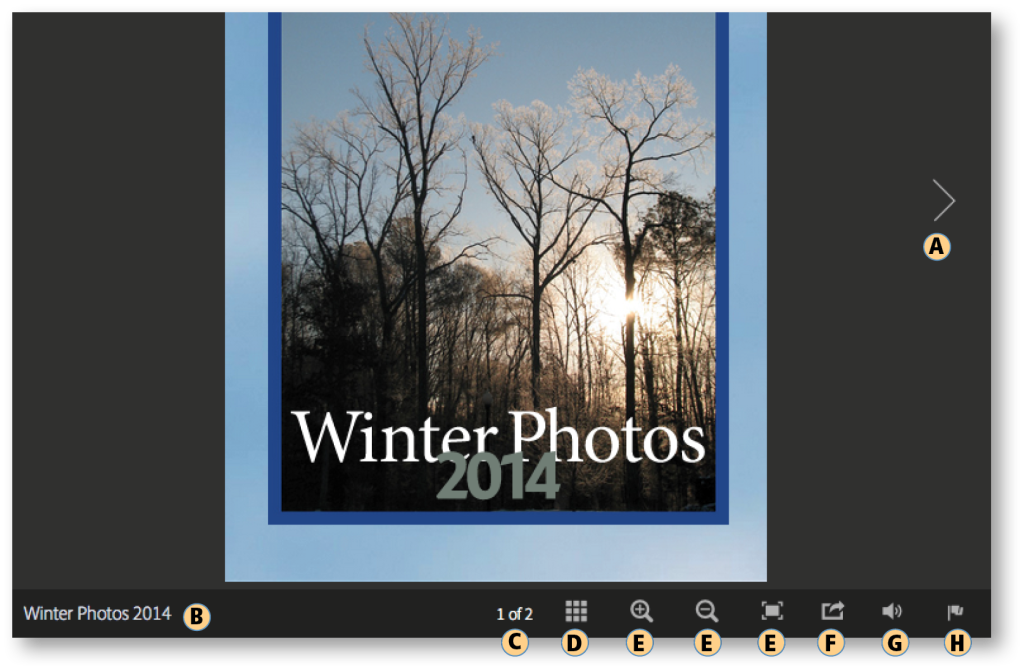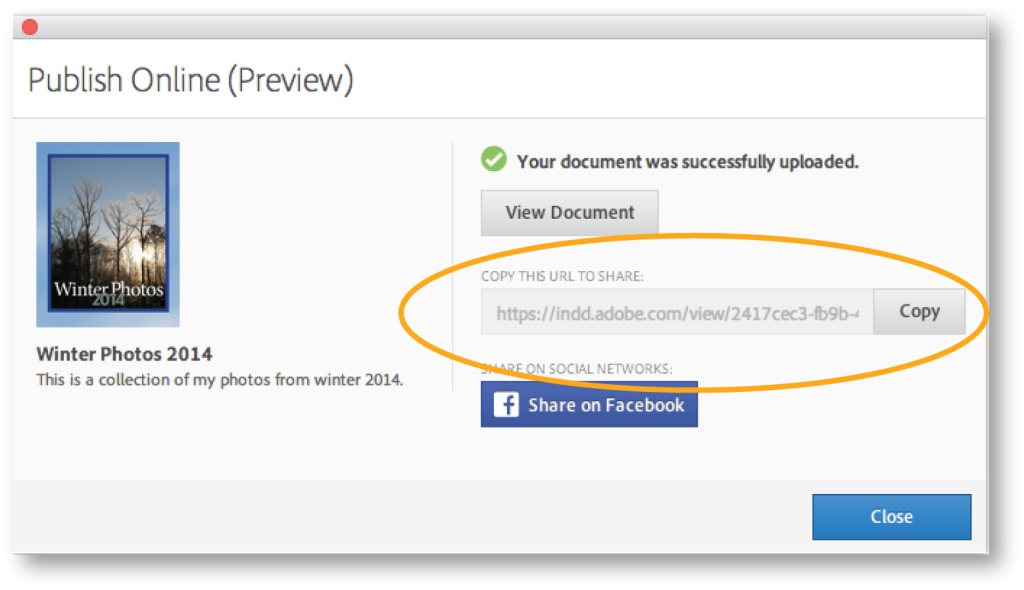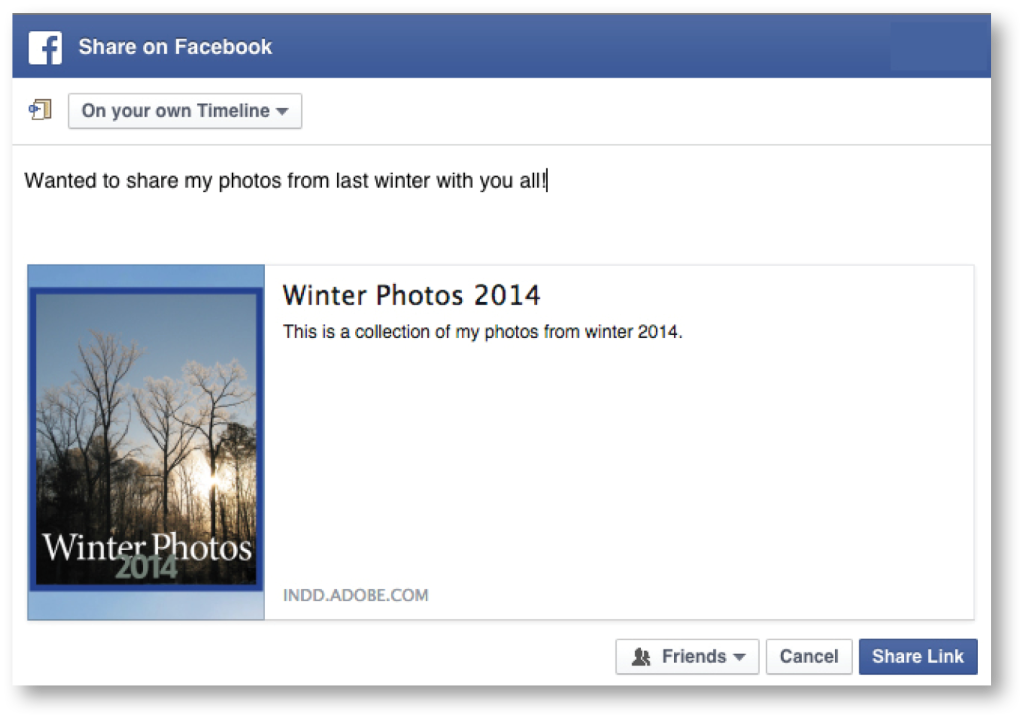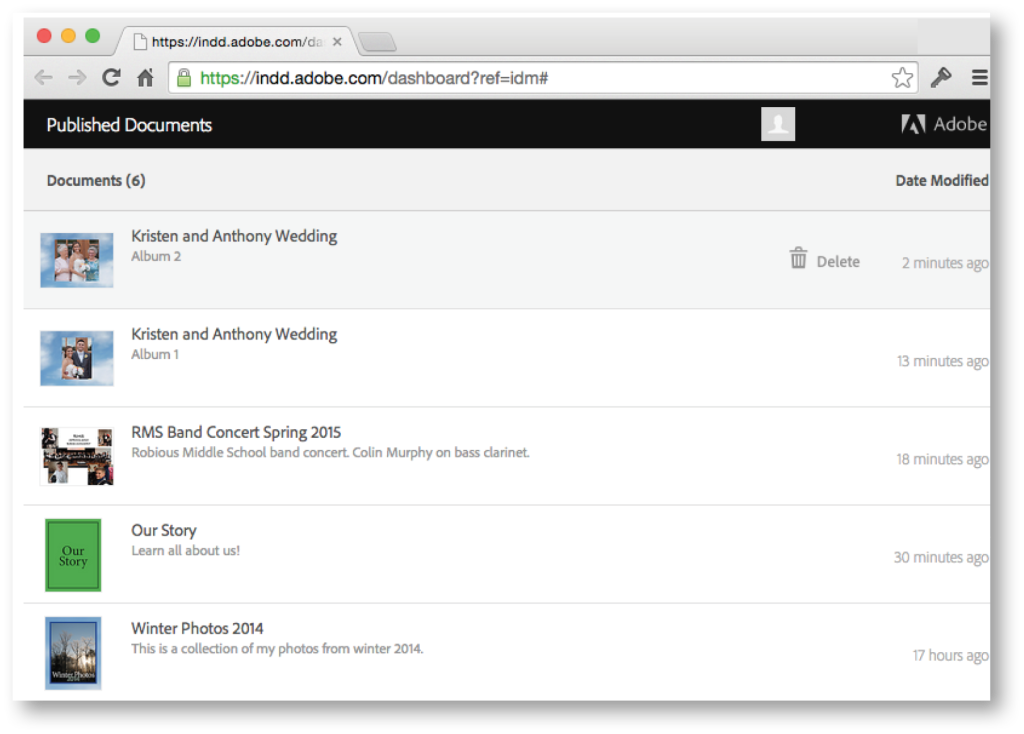Publish Online is a new feature, added in InDesign CC 2015, that publishes your current InDesign documents out to an Adobe server and then provides you with a URL that can be shared with others and used to access your published content.
In the first part of our two-part Publish Online Tip (InDesign CC Tip: Publish Online, Part 1), we reviewed the steps and available options to publish your InDesign document using this feature. In this second part, we’ll review the viewer window that opens when accessed using the URL that is provided after the document is uploaded to the Adobe server, copying the URL to share, sharing directly to Facebook, and managing your published documents.
View the Uploaded Document
When you choose the View Document option after it has been published online, a browser window opens.
The following options are available for navigating and viewing the published document:
A Forward and back navigation buttons by page or spread
B Title
C Current Page
D Show or Hide the thumbnail dock that displays the thumbnails for all the pages in the published document
E Change the Viewer: Zoom in, Zoom out, and Full screen
F Open the Share Publication dialog
G Turn audio on or off
H Opens the Report Abuse dialog
Copy the URL to Share
To share the published document with other users, the provided URL can be copied and pasted into an email or added to a post on a social media site. To access the document, the URL can be then pasted into a web browser or clicked on. The document can be viewed on multiple devices and platforms, and does not require a plug-in.
Share Directly to Facebook
The Publish Online dialog offers the option to share a document directly to Facebook. If a user clicks the Share on Facebook button, the Facebook page the user is signed in to will open to a “Share Link” page. Facebook friends can click on the image in the post and a browser page opens so they can view the document.
View List of Recently Published Documents
Select File>Recently Published and a menu will display a list of the last five documents published. Clicking a document in the list will open the published output in the browser.
Web Dashboard
Select File>Web Dashboard to open the Published Documents webpage where all the documents that have been published are listed. The list includes the thumbnail image and the document name, description, and when it was published. Documents can be selected and deleted from this list. Clicking on the document thumbnail or on the document name will open it in a browser window.
Disable/Enable Publish Online (Preview)
Publish Online (Preview) is installed and enabled with InDesign CC 2015. To disable it and remove the interface buttons and menu options for this feature, choose Edit>Preferences>Technology Previews and uncheck Publish Online (Preview).
Note: This is a new technology preview with features that are not production-ready; use discretion with any work or documents deemed critical. The Publish Online (Preview) is currently available only in the English versions of InDesign CC 2015.
To learn more about the Publish Online, see Adobe’s Publish Online Technology Preview page.
For other great tips, sign up for TFP newsletters. Want to learn even more and become an expert? Check out our newest handbook, Using Adobe InDesign CC 2015, and other best-selling TFP products at www.tech4pub.com/products.
Posted by: Monica Murphy