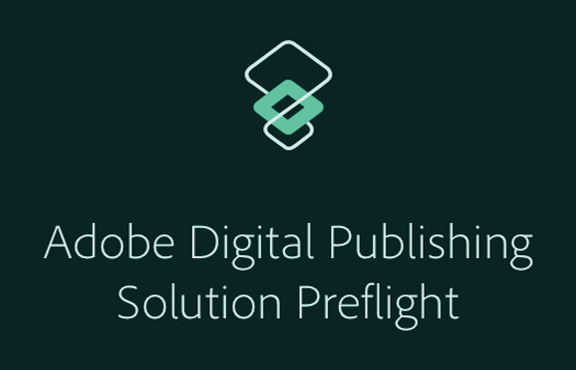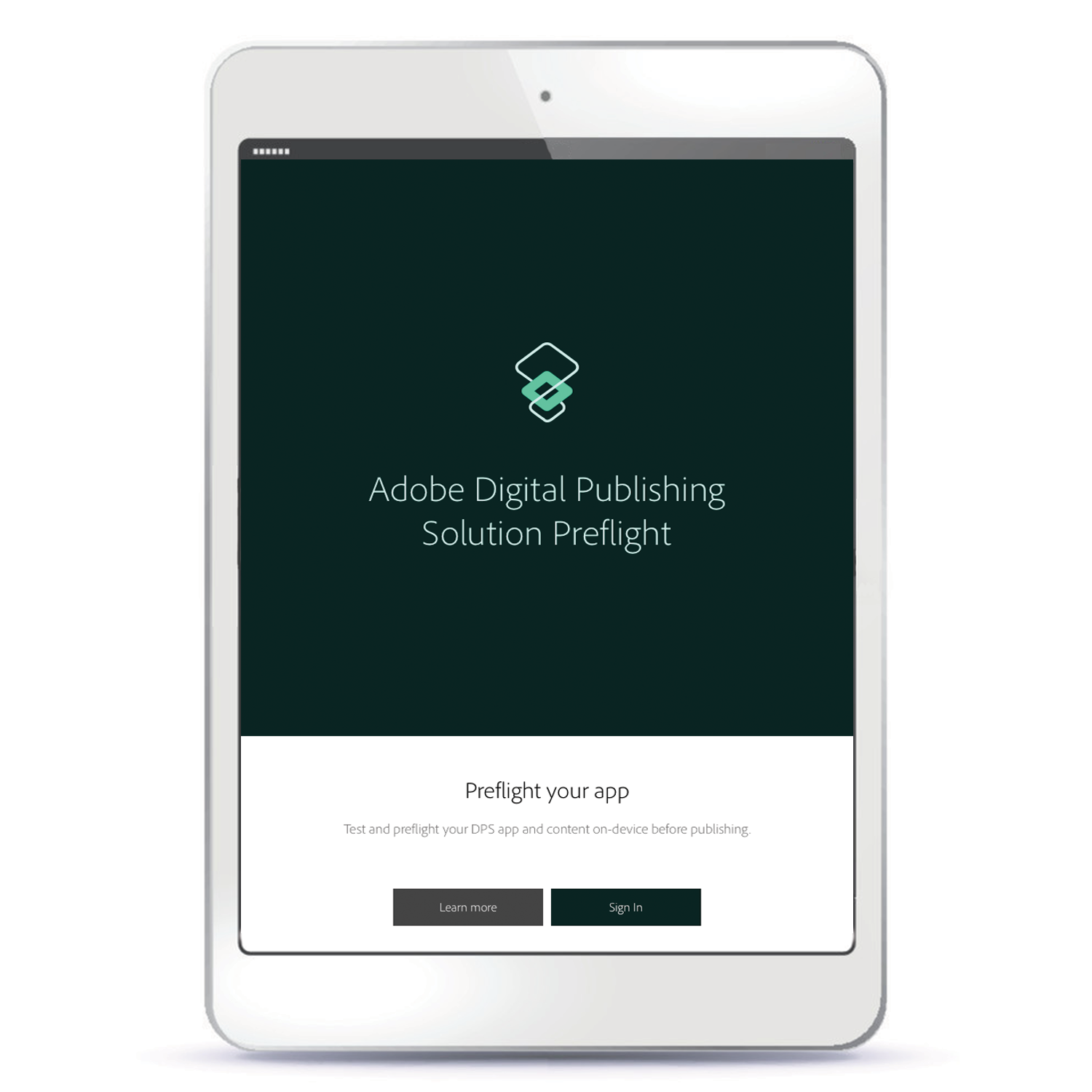The DPS Preflight app, available for download from the iTunes App Store, Google Play Store, and Windows Store, is the best way to quickly preview new content and browse layout changes before they are published. Users can simply download and install this app on their devices and then sign in using their personal Adobe ID to view all the projects they have access to.
To Use the DPS Preflight App
- Download the app and install it on a device.
- Sign in to the app using an account ID or a personal Adobe ID.
- Choose a project to preview. All projects you have access to will be listed. Note: To switch to a different project while using the app, tap My Projects at the bottom of the app menu.
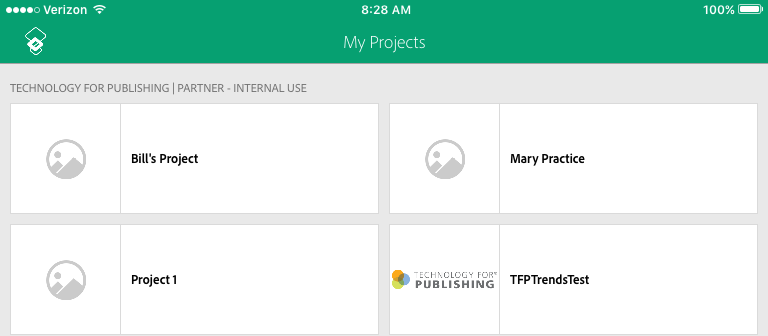
- Click the Preflight icon in the Content & Layouts section of the DPS Portal to make content available in your app. Do this each time content is added or changed.
- Click the Update Available button in the app to see the new or updated content.
Important Note: To preview content, you must be able to navigate to it, so it needs to be in a collection that is either top level or a descendant of the top-level collection, or will not appear in the app.
To Change the Orientation of the DPS Preflight App
The default orientation of the DPS Preflight app is portrait. If your app is landscape, change the default orientation on the device as described below.
- On an iPad, go into the device Settings, scroll down and select DPS Preflight, and from the screen orientation options select Landscape.
- In the Android version of the DPS Preflight app, go to the My Projects view and before launching the project, rotate the device to the desired orientation. When the project is opened, it will appear in the current orientation.
- The Windows version of the DPS Preflight app allows you to rotate the device to view content in different orientations. Choose unlocked for the device orientation option in Settings>Screen.
Note: DPS Preflight does not support custom fonts for the app menu or entitlement options such as purchases and paywalls, so to test these a custom preflight app is required.
For weekly tips and updates on DPS, DPS 2015, and InDesign, check out our blog and sign up for our newsletters. Want to learn even more and become an InDesign or DPS expert? Check out all our best-selling handbooks and apps.
Note: Information contained in this post is current at the time of posting. Visit the Technology for Publishing News & Events blog for the latest info on Adobe software releases and functionality.
Posted by: Monica Murphy