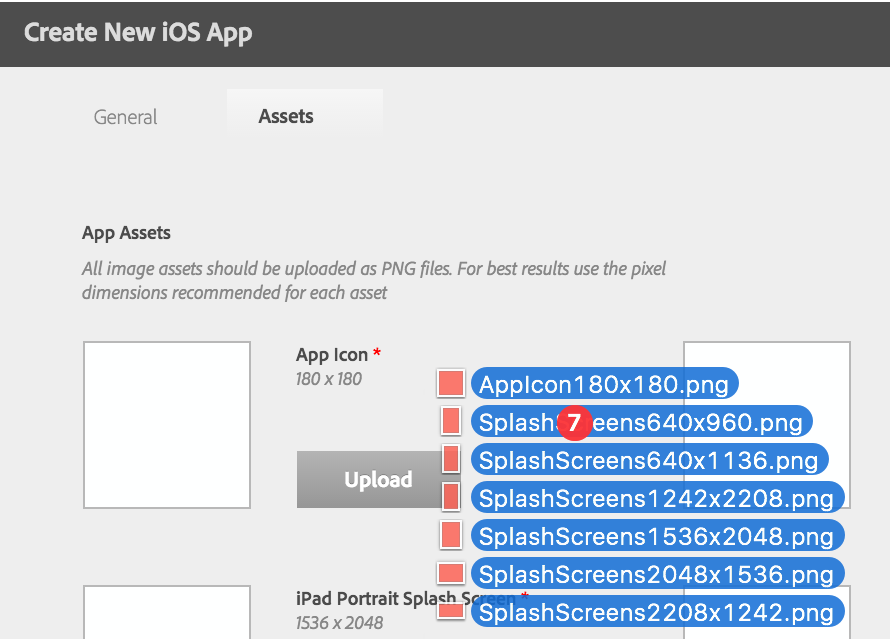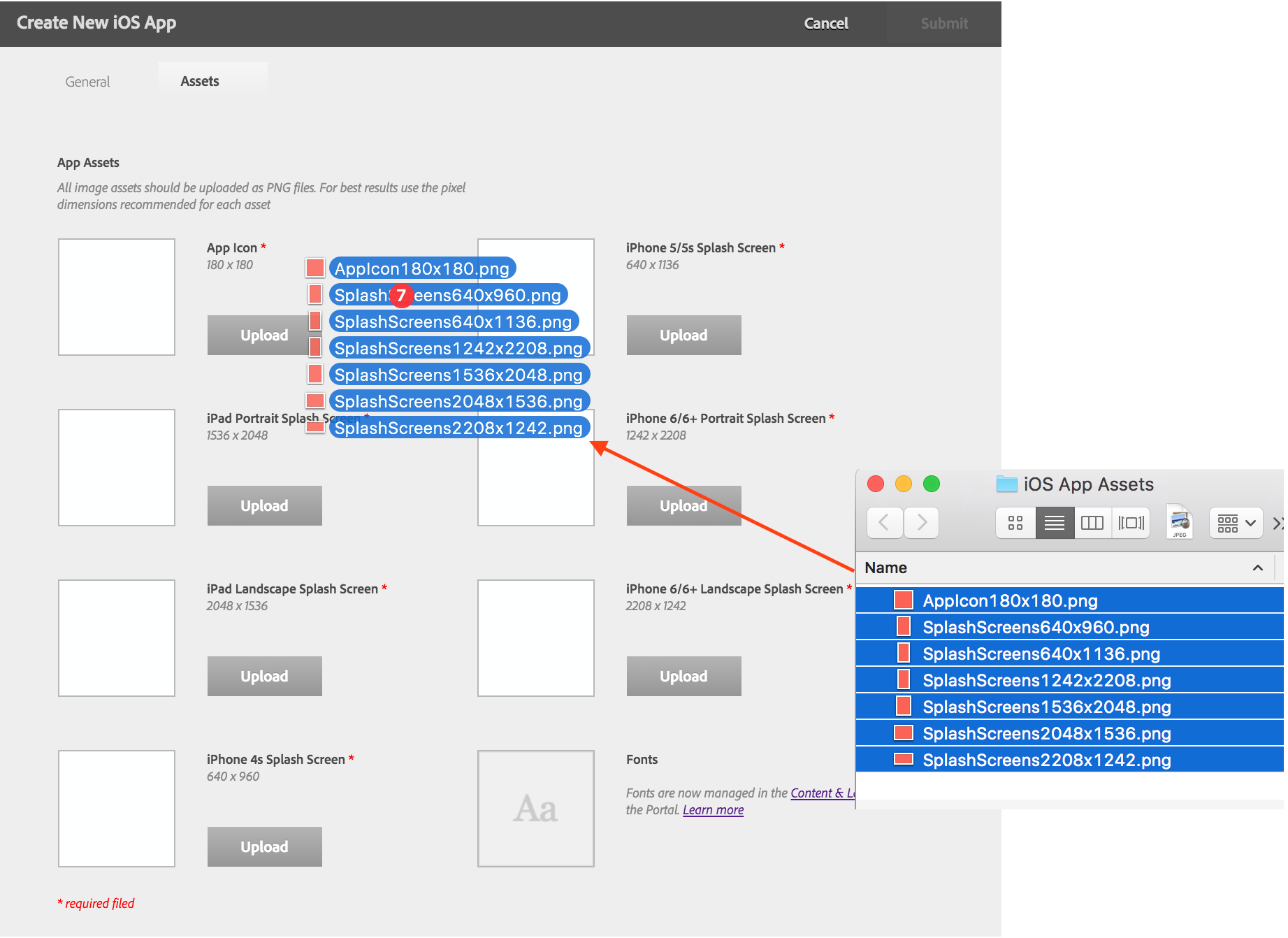When building Digital Publishing Solution apps several image files are required for icons and splash screens—iOS apps require the most, as seen below. In the App Assets section you can assign individual image files by uploading them or selecting them from the desktop and dragging and dropping them onto the image box next to each required asset.
Better yet, you can select all your image files and drag and drop them onto the App Assets pane and the correct images will be placed automatically for each option.
For weekly tips and updates on Digital Publishing Suite, Digital Publishing Solution, and InDesign, check out our blog and sign up for our newsletters. Want to learn even more and become an InDesign or DPS expert? Check out all our best-selling handbooks and apps.
Note: Information contained in this post is current at the time of posting. Visit the Technology for Publishing News & Events blog for the latest info on Adobe software releases and functionality.
Posted by: Monica Murphy