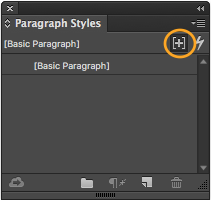The Style Override Highlighter will identify all the paragraph and character style overrides that have been applied in a document. Easily toggle the highlights on and off to get a glimpse at any additional formatting that has been added to styled text. You will see not only the basics, like bolded and italicized text, but also kerning, tracking, paragraph spacing, substituted glyphs, and so on.
Note: Paragraph-level overrides are indicated with a bar on the left of each line, and character-level overrides are indicated with typical highlighted text, both in the same light blue color.
This feature can be enabled by clicking the icon in the Paragraph Styles and Character Styles panels, as shown above, or choosing Toggle Style Override Highlighter from the styles panel menus. A keyboard shortcut can be added to easily access the Toggle Style Override Highlighter option.
For weekly tips and updates on Adobe Experience Manager Mobile and InDesign, check out our blog and sign up for our newsletters. Want to learn even more and become an InDesign or AEM Mobile expert? Check out all our best-selling handbooks and apps.
Note: Information contained in this post is current at the time of posting. Visit the Technology for Publishing News & Events blog for the latest info on Adobe software releases and functionality.
Posted by: Monica Murphy