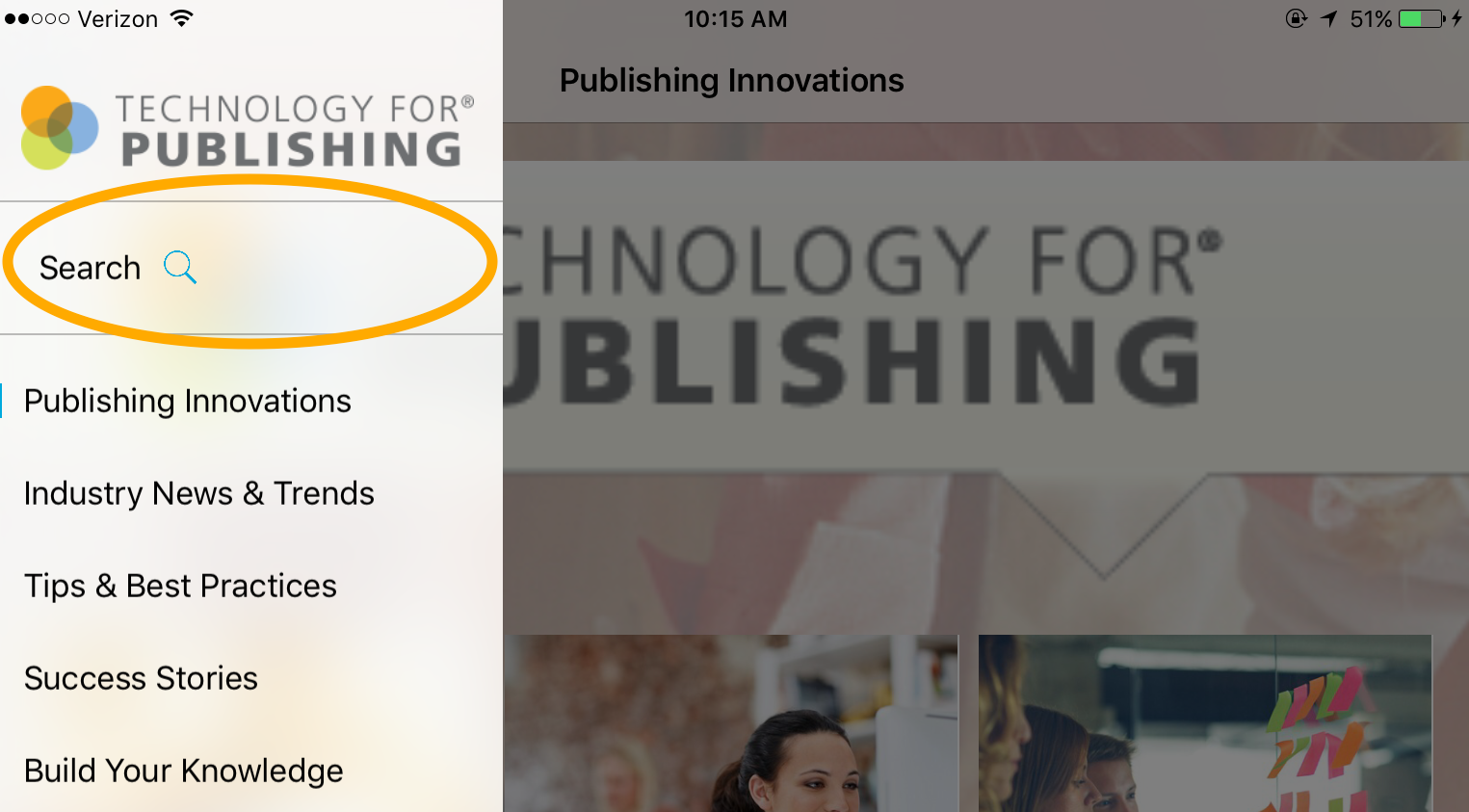Since the release of Adobe Experience Manager Mobile, the importance of article and collection metadata has been associated with the mapping of content to cards and collections. Although this is still the case, the need for careful planning of content metadata has been amplified with the addition of the Search feature. When enabled in a project’s settings, article metadata is indexed as articles are created. The Search option is then added to the app menu and can be used to discover content within your app.
To Enable Search Feature
- Choose an existing project from the AEM portal or create a new project.
- Select the Search tab.
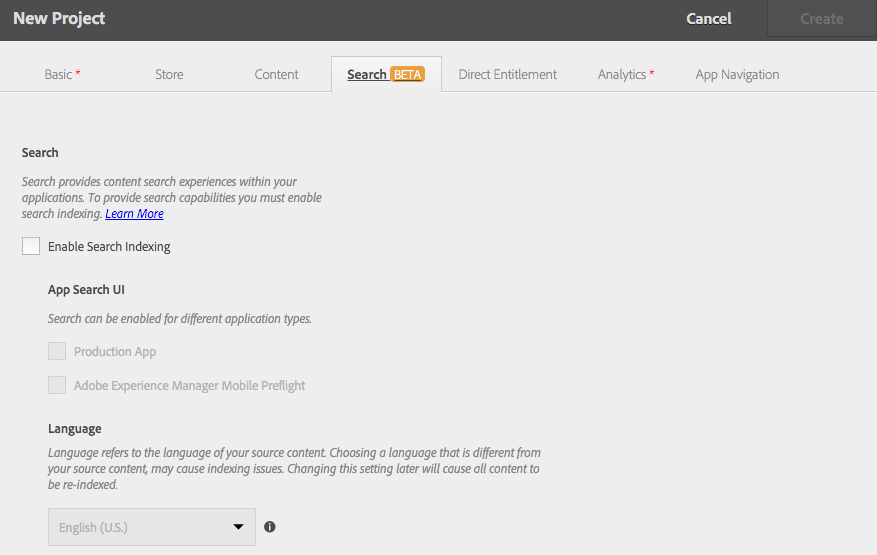
- Check the Enable Search Indexing checkbox to enable this feature in the app, and then specify the following:
App Search UI Choose the type of application in which the search feature will be enabled. Choose Production App and/or Adobe Experience Manager Mobile Preflight.
Language Choose the language of the source content. Choosing a language that is different from the source content will cause issues with the generation of the indexed information.
To enable the Search feature in an existing app, it must be rebuilt by selecting the app in the AEM portal, clicking the edit icon, and then clicking Submit.
Note: At the time of this post, the Search feature is in beta. English is the only language supported, and search in HTML article content is not supported.
Get our infographic How Adobe Experience Manager Mobile Works for a visual reference guide to creating AEM Mobile apps, organizing content, and much more!
For weekly tips and updates on Adobe Experience Manager Mobile and InDesign, check out our blog and sign up for our newsletters. Want to learn even more and become an InDesign or AEM Mobile expert? Check out all our best-selling handbooks and apps.
Note: Information contained in this post is current at the time of posting. Visit the Technology for Publishing News & Events blog for the latest info on Adobe software releases and functionality.
Posted by: Monica Murphy