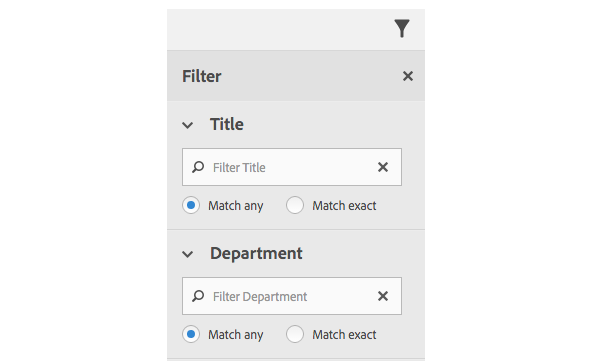You will find that filtering content is most helpful when organizing articles into collections or when you are looking for specific content to add to a Content Map. To pare down long lists of articles or collections in the portal, click the filter icon and then enter search terms.
Since the release of AEM Mobile v2016.4, search terms do not have to be an exact match to the metadata entries for Title and Department, so partial words can be used. In either field, you have the option to select either Match Any to enter a partial word or Match Exact to enter a string that is an exact match. Use a partial search term and all iterations of the word will be revealed. Include at least the first four characters of any word in the title or department to result in a match. As an example, if you filtered content by Article Title based on the word news, you would see article titles named only “ Top 10 News Stories,” “Latest News,” and “Newspaper Archive.”
Notes:
- You cannot use any of the following characters in the filter: *,-,+,<,>,(,),~,@,’,”
- Filtering results of more than 200 items will open a prompt indicating the need to further narrow the results with additional or more specific search terms.
For more information, check out Adobe’s Sorting and filtering articles section of the Manage Articles in AEM Mobile page.
Get our infographic How Adobe Experience Manager Mobile Works for a visual reference guide to creating AEM Mobile apps, organizing content, and much more!
For weekly tips and updates on Adobe Experience Manager Mobile and InDesign, check out our blog and sign up for our newsletters. Want to learn even more and become an InDesign or AEM Mobile expert? Check out all our best-selling handbooks and apps.
Note: Information contained in this post is current at the time of posting. Visit the Technology for Publishing News & Events blog for the latest info on Adobe software releases and functionality.
Posted by: Monica Murphy