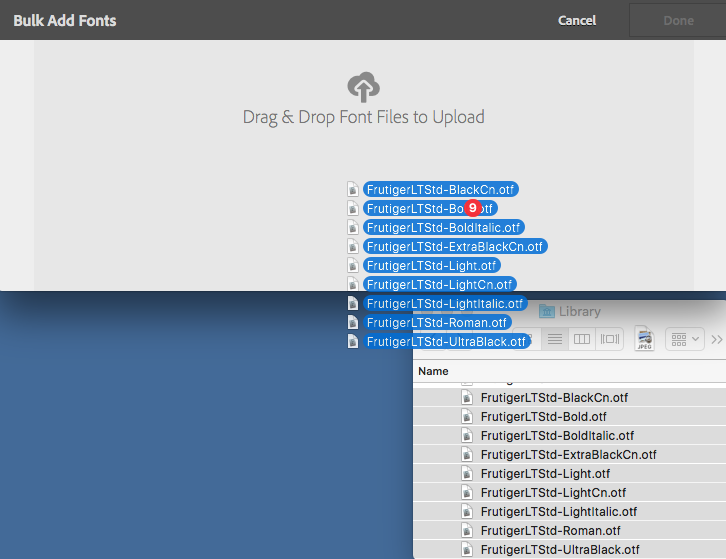To use custom fonts when designing cards in layout templates for an Adobe Experience Manager Mobile app, font files can be easily added in the Font section of the AEM Mobile Portal. When you click the Create New Font icon, you can either click and drag the font icon to the empty window or click the Browse button to search for and open the font file. Note: The font name is added automatically.
An alternative to adding one font at a time is the Bulk Add Fonts option, which provides a drag-and-drop window to add multiple fonts to a project.
How to Bulk Load Fonts
- Select Content & Layouts in the navigation rail on the left.
- In the Content & Layouts section, select Fonts.
- Click the Bulk Add Fonts icon.
- From a Finder window, select multiple font files to upload.
- Drag and drop the selected font files onto the icon in the middle of the Bulk Add Fonts pane.
- Review the list of fonts to be uploaded and their status. Select any duplicate or unwanted fonts from the list and click the minus ( – ) icon to remove them.
- If necessary, select the Enabled for Desktop Web Viewer option for any web fonts that have been added.
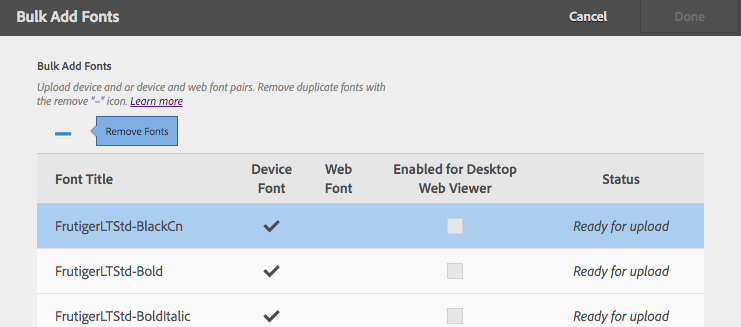
- Click Upload.
Using Fonts in Layout Templates
Any fonts added are now available from the drop-down menu when creating or editing cards in the Card Properties section of the Layout Templates pane.
Get our infographic How Adobe Experience Manager Mobile Works for a visual reference guide to creating AEM Mobile apps, organizing content, and much more!
For weekly tips and updates on Adobe Experience Manager Mobile and InDesign, check out our blog and sign up for our newsletters. Want to learn even more and become an InDesign or AEM Mobile expert? Check out all our best-selling handbooks and apps.
Note: Information contained in this post is current at the time of posting. Visit the Technology for Publishing News & Events blog for the latest info on Adobe software releases and functionality.
Posted by: Monica Murphy