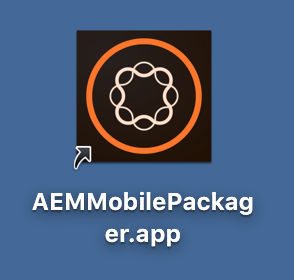With the increasing number of readers using different devices to read the content of an app, the push to create responsive layouts in HTML is greater than ever. The AEM Mobile Packager is an easy-to-use utility that converts the various components that make up an HTML layout into the Adobe Experience Manager Mobile .article format that can be uploaded into the On Demand Portal. This .article content file can be added to either articles or dynamic banners.
Both Mac OS and Windows versions of the utility are available on Adobe’s Install Tools for Experience Manager Mobile page.
Mac OS Download and unzip the AEM Mobile Packager.dmg.zip file. Double-click the .dmg file, and drag the AEM Mobile Packager app into the Applications folder.
Windows Download and unzip the AEM Mobile Packager.zip file. The folder will contain a file called setup.exe that will install the AEM Mobile Packager application and create a shortcut on the desktop named AEM Mobile Packager.
Create HTML Article Content Files
HTML files intended for use with AEM Mobile need to be created with a parent folder for all content, and an index.html file must be contained within the folder in order for the AEM Mobile Packager to process the files correctly. The AEM Mobile Packager converts the HTML content into two parts: a manifest.xml file and an AEM Mobile Article file (.article). These content files can then be uploaded to the AEM Mobile Portal.
To package HTML articles:
- Create a parent folder for the HTML files. Note: Ensure that the HTML file is named index.html, and that any associated assets or folders are stored within this folder.
- Open a Finder or Explorer window so that the folder is being viewed.
- In a separate window, find the folder that contains the AEM Mobile Packager.
- Select the HTML folder, and drag it on top of the AEM Mobile Packager icon.
- The AEM Mobile Packager will create an article file next to the HTML folder.
- The HTML article content file is now available for upload to the AEM Mobile Portal.
Custom Fonts
It is no longer necessary to upload fonts separately for each HTML article. References to fonts previously uploaded in an app can be included in HTML articles, which greatly improves article download speed and performance.
Get our infographic How Adobe Experience Manager Mobile Works for a visual reference guide to creating AEM Mobile apps, organizing content, and much more!
For weekly tips and updates on Adobe Experience Manager Mobile and InDesign, check out our blog and sign up for our newsletters. Want to learn even more and become an InDesign or AEM Mobile expert? Check out all our best-selling handbooks and apps.
Note: Information contained in this post is current at the time of posting. Visit the Technology for Publishing News & Events blog for the latest info on Adobe software releases and functionality.
Posted by: Monica Murphy