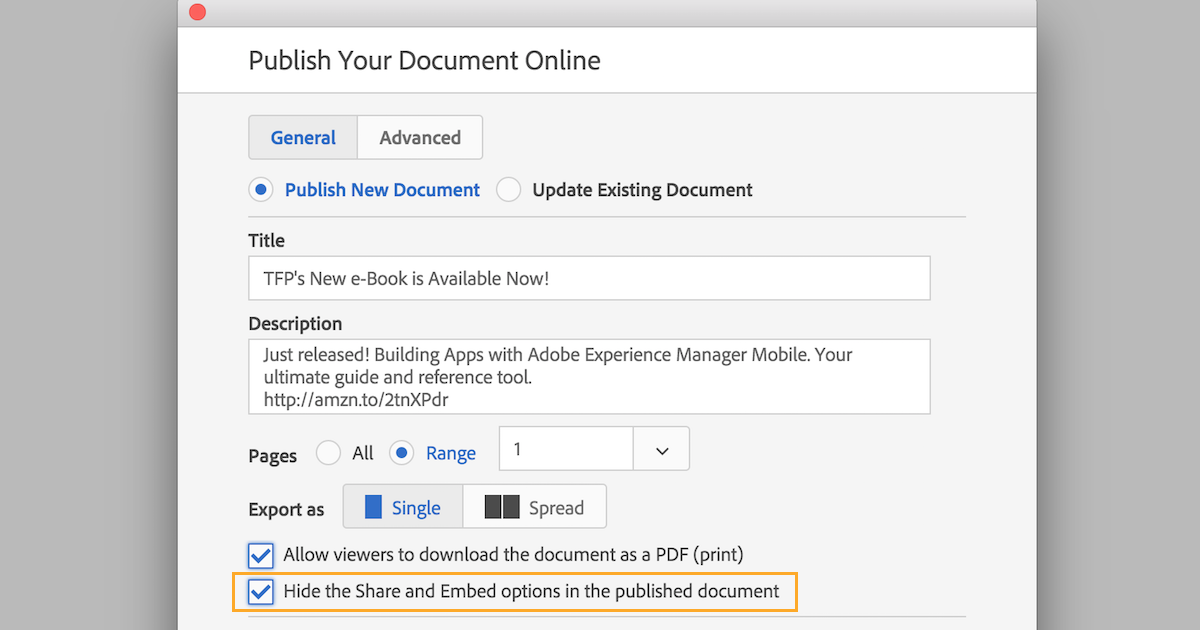InDesign’s Publish Online feature has a new options dialog box that offers users a “more elegant and less cluttered” interface. In addition to the newly designed interface, there is a new option that allows you to turn off the Share and Embed buttons in published documents. This provides greater control over who is able to view your documents.
To turn off the Share and Embed buttons
- Publish a document by clicking the Publish Online button in the application bar or choosing File>Publish Online. This will open the Publish Online Options dialog box.
- In the General settings window, select the Hide the Share and Embed options in the published document option.
- Click OK to initiate the publishing process. This will open a new dialog that displays a preview and a progress bar.
- When the file has finished uploading, click View Document to open the document in a web browser. The share and embed icons will not be visible, as seen in the second image below.
Check out our handbook, Using Adobe InDesign CC 2017, to learn more!
For InDesign tips and information regarding Adobe Experience Manager Mobile updates, check out our blog and sign up for our newsletters. Want to learn even more and become an InDesign or AEM Mobile expert? Check out all our best-selling handbooks, apps and our new e-Book: Building Apps with Adobe Experience Manager Mobile, now available on Amazon.
Note: Information contained in this post is current at the time of posting. Visit the Technology for Publishing News & Events blog for the latest info on Adobe software releases and functionality.
Posted by: Monica Murphy