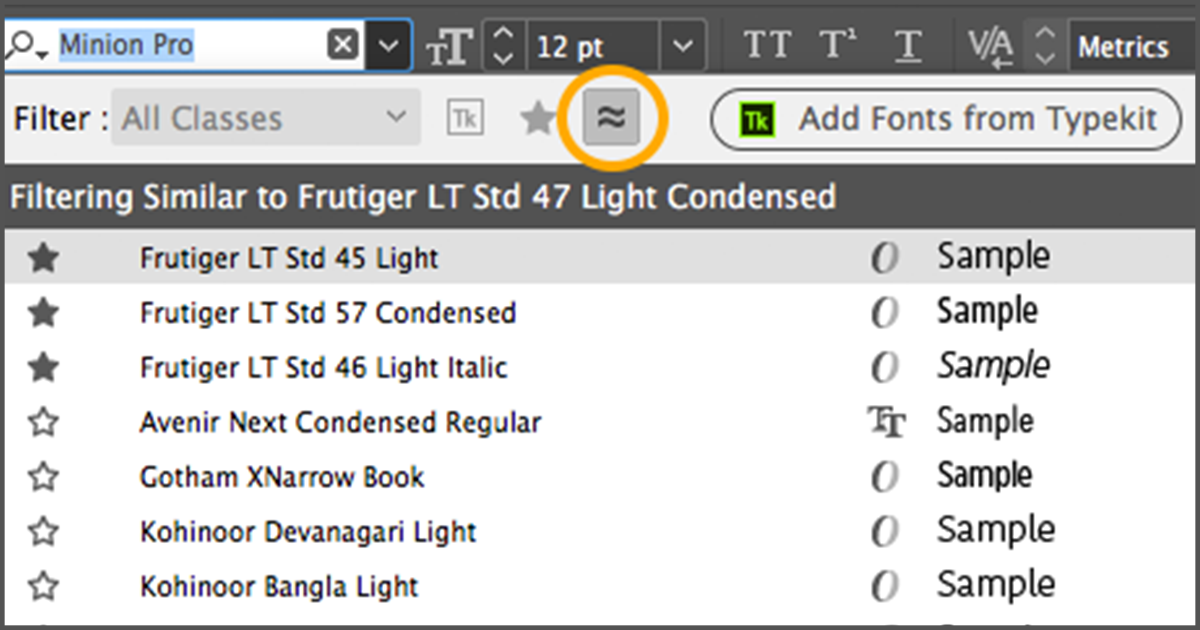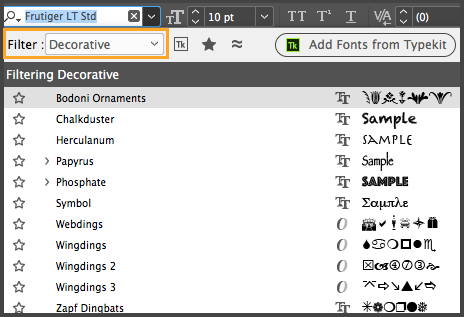Previous versions of InDesign offered users options to filter their font lists to show just their favorite fonts or synced TypeKit fonts. Additional filtering features added in the CC 2018 release and accessed via the font widget in the Character and Control panels have taken that functionality a few steps further. Long font lists can now be filtered to show similar fonts or fonts in the same class.
Viewing Similar Fonts
Clicking the Apply Similarity Filter button (circled in orange in the image above) creates a list of fonts similar to the chosen font. InDesign searches for visually similar fonts and places the most similar font on the top.
Filter Fonts by Classification
Filtering fonts by classification will narrow down the number of fonts listed to similar types. Filter fonts by choosing from the following classifications in the Filter drop-down menu: Serif, Slab Serif, Sans Serif, Script, Blackletter, Monospace, Handwritten, and Decorative.
InDesign users with hundreds of fonts will certainly appreciate how easy font searches can be when using these new font filters.
Check out our handbook, Using Adobe InDesign CC 2018, to learn more!
For InDesign tips and information regarding industry updates, check out our blog and sign up for our newsletters. Want to learn even more? Check out all our best-selling handbooks, apps and our new e-Book: Building Apps with Adobe Experience Manager Mobile, now available on Amazon.
Note: Information contained in this post is current at the time of posting. Visit the Technology for Publishing News & Events blog for the latest info on Adobe software releases and functionality.
Posted by: Monica Murphy