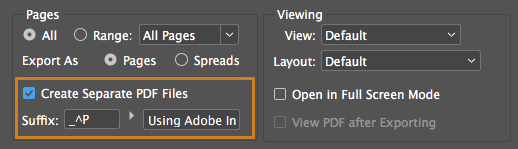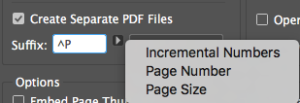It’s true—sometimes it’s the small improvements that can have a great impact. With the release of InDesign CC 2018 version 13.1, you can now export an InDesign document to PDF and select an option that will create separate PDFs for each page or spread. No longer do you need to open the resulting PDF in Acrobat and split it into multiple files.
To Create Separate PDF Files
- Choose File>Export and choose either the Adobe PDF Print or Interactive format. You can also select File>Adobe PDF Presets and choose a predefined or custom preset.
- In the Export Adobe PDF dialog, select the option Create Separate PDF Files.
- Use the Suffix field to define what information gets added to the end of the exported PDF filename. The options are to add Incremental Numbers, the actual Page Number, or Page Size information. The filename field is automatically propagated with the InDesign filename, but it can be selected and edited if necessary.
Check out our Using Adobe InDesign CC 2018 handbook to learn more!
For InDesign tips and information regarding industry updates, visit our blog and sign up for our newsletters. Want to learn even more? Check out all our best-selling handbooks, apps and our new e-Book: Building Apps with Adobe Experience Manager Mobile, now available on Amazon.
Note: Information contained in this post is current at the time of posting. Visit the Technology for Publishing News & Events blog for the latest info on Adobe software releases and functionality.
Posted by: Monica Murphy