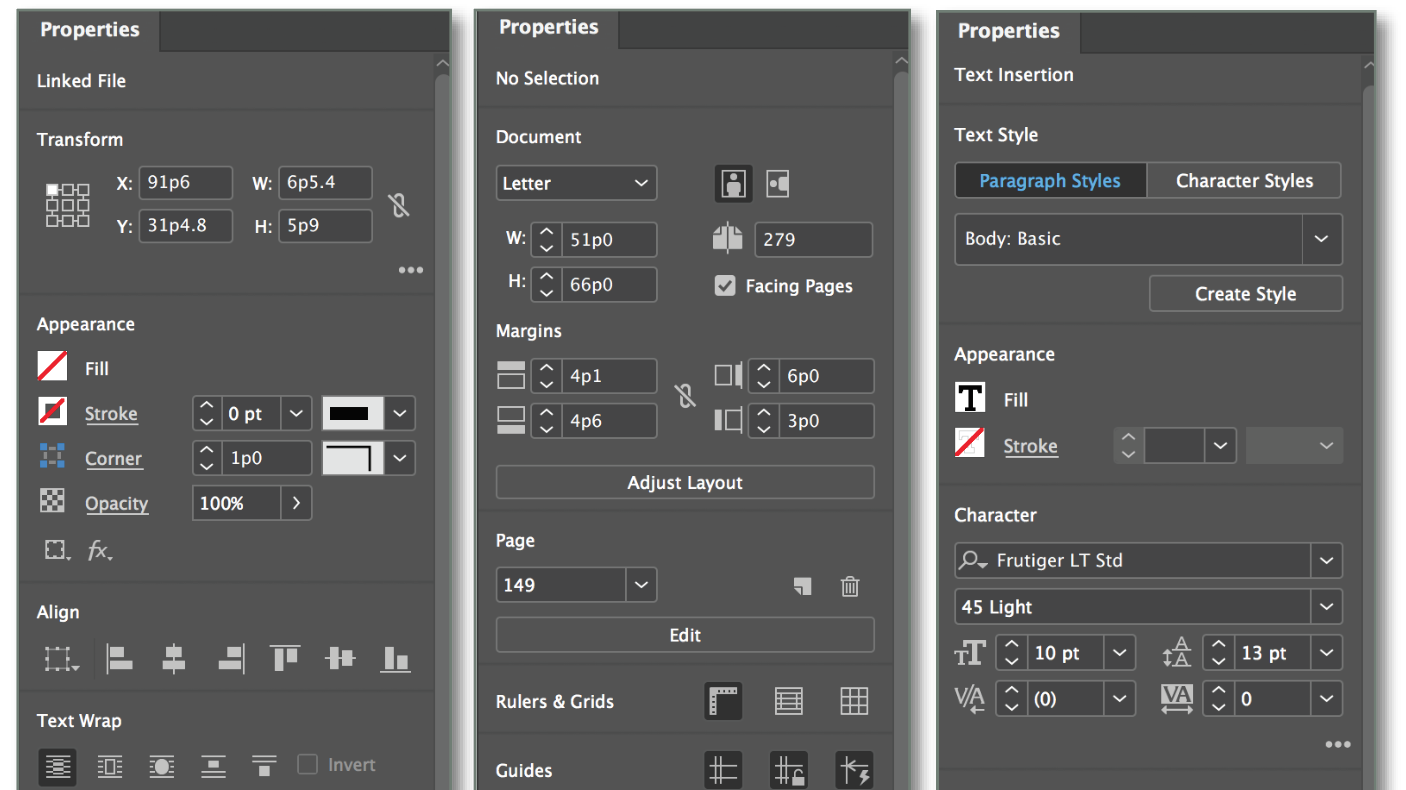Similar to the Control panel –but much easier to work with– the Properties panel provides easy access to specific controls needed for the current task or workflow.
The key to the Properties panel is that the task specific content is organized into groups and changes depending on what is selected in the document. For example, if an image is selected, the panel shows controls for a Linked File and displays Transform, Appearance, Align, Text Wrap, and Frame Fitting sections, as well as several Quick Action buttons.
The Properties panel is available by default in the Essentials workspace or by selecting Window>Properties to open it.
No Selection
If there is nothing selected in the document, the Properties panel will display page-related controls including document setup, margins, Adjust Layout, rulers, grids, and guides.
More Options in Properties Panel
Any sections that have more options than shown in the Properties panel will have an ellipsis at the bottom that when clicked will reveal them. Clicking the ellipsis a second time will collapse the options window.
Add the Properties panel to your workflow and see how easy access to task specific tools will make you more productive!
Stay tuned for our new handbook, Using Adobe InDesign 2020 coming soon. This handbook will provide detailed explanations of all new features within the context of the overall application, and is a complete guide to all things InDesign.
For InDesign tips and information regarding industry updates, check out our blog and sign up for our newsletters.
Want to learn even more? Check out all our best-selling handbooks, and our new book on Amazon: Mastering InDesign Templates, (available in eBook and paperback).
Note: Information contained in this post is current at the time of posting. Visit the Technology for Publishing News & Events blog for the latest info on Adobe software releases and functionality.
Posted by: Monica Murphy