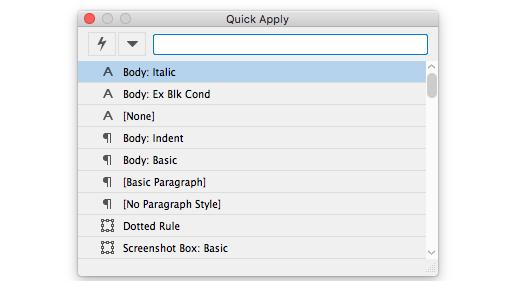Add Quick Apply to your production tools and see how this type of shortcut will be an essential part of working efficiently in InDesign. When using the Quick Apply function, you can access and apply styles, menu commands, scripts, variables, and most other commands with just a few keystrokes.
To Use Quick Apply
- Select the text or frame to which you want to apply the style, menu command, script, or variable.
- Choose Edit>Quick Apply or Command+Return to open the Quick Apply panel. When the panel is first opened, the items will be organized in alphabetical order. The next time the Quick Apply panel is opened, it will remember its last position in the document space as well as your last search.
- Begin typing the name of the item you want to apply in the search field at the top of the panel. This does not have to be the exact name. The search engine will begin to list those items that are close matches to whatever is in the search field and will then refine the list as you type more characters. You can also narrow the search to only a single category by typing a prefix, such as m: for menu or p: for paragraph styles. The list of prefixes is shown if you click the down arrow to the left of the search field. In this same list, you can deselect any categories that you don’t want searched for or included in the list.
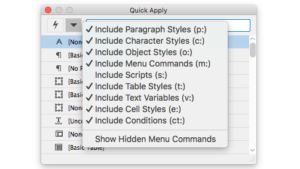
- To navigate through the Quick Apply panel, press the left and right arrow keys to scroll through the edit field; press the up and down arrow keys to scroll through the list of items. Select the item from the list that you want to apply, and then:
• To apply a style, menu command, or variable, press Enter or Return.
• To apply a paragraph style and remove overrides, press Option+Return.
• To apply a paragraph style and remove overrides and character styles, press Option+Shift+Return.
• To apply an item without closing the Quick Apply list, press Shift+Return.
• To close the Quick Apply list without applying an item, press Esc or click in the document window.
• To edit a style, press Command+Return.
Keeping your hands on the keyboard increases productivity. So try using Quick Apply along with the standard shortcuts you use everyday!
Check out our latest handbook, Using Adobe InDesign 2020. This handbook will provide detailed explanations of all new features within the context of the overall application, and is a complete guide to all things InDesign.
For InDesign tips and information regarding industry updates, check out our blog and sign up for our newsletters.
Want to learn even more? Check out all our best-selling handbooks, and our new book on Amazon: Mastering InDesign Templates, (available in eBook and paperback).
Note: Information contained in this post is current at the time of posting. Visit the Technology for Publishing News & Events blog for the latest info on Adobe software releases and functionality.
Posted by: Monica Murphy