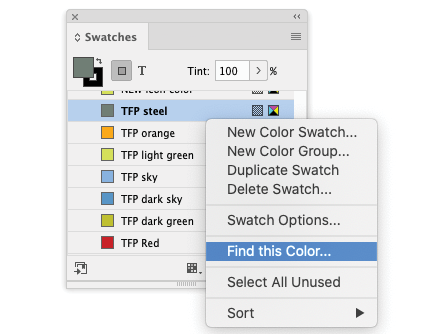Finding and changing colors applied in your InDesign documents hasn’t exactly been easy—until now. InDesign 2021 offers the new Find this Color option which allows you to search for all instances of a selected color which can then be globally changed or changed on a case by case basis.
To access this feature you can right-click on the color name you want to find in the Swatches panel, as shown in the image above, select Find this Color and the Find/Change dialog will open with the Color pane active. Alternately, you can open the Find/Change dialog (CMD-F) and select the Color pane.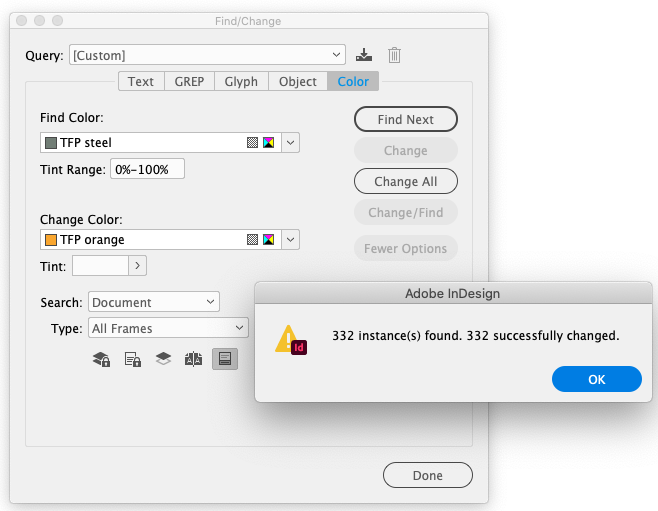
As with any Find/Change search you do, you can now quickly find a color in a document, or in all the open InDesign documents. Click Color in the Find/Change dialog box to search for specific instances of a color, and if desired, replace it with another color.
To start this process, make sure to deselect all objects (Edit>Deselect All) and then use one of the two options explained above to select a color to find. Choose to search the active document or to search and replace the color in all open documents.
Select the replacement color from the Change Color menu and select the color you want to change to or choose the Select New Color Swatch option to create a new swatch.
The Find/Change options, Find Next and Change All, work the same with color as they do with text and objects.
Look for more details on new features in our upcoming InDesign tips and in our new handbook, Using Adobe InDesign 2021 coming soon. This handbook will provide detailed explanations of all new features within the context of the overall application, and is a complete guide to all things InDesign.
For InDesign tips and information regarding industry updates, check out our blog and sign up for our newsletters.
Want to learn even more? Check out all our best-selling handbooks, and our new book on Amazon: Mastering InDesign Templates, (available in eBook and paperback).
Note: Information contained in this post is current at the time of posting.
Posted by: Monica Murphy